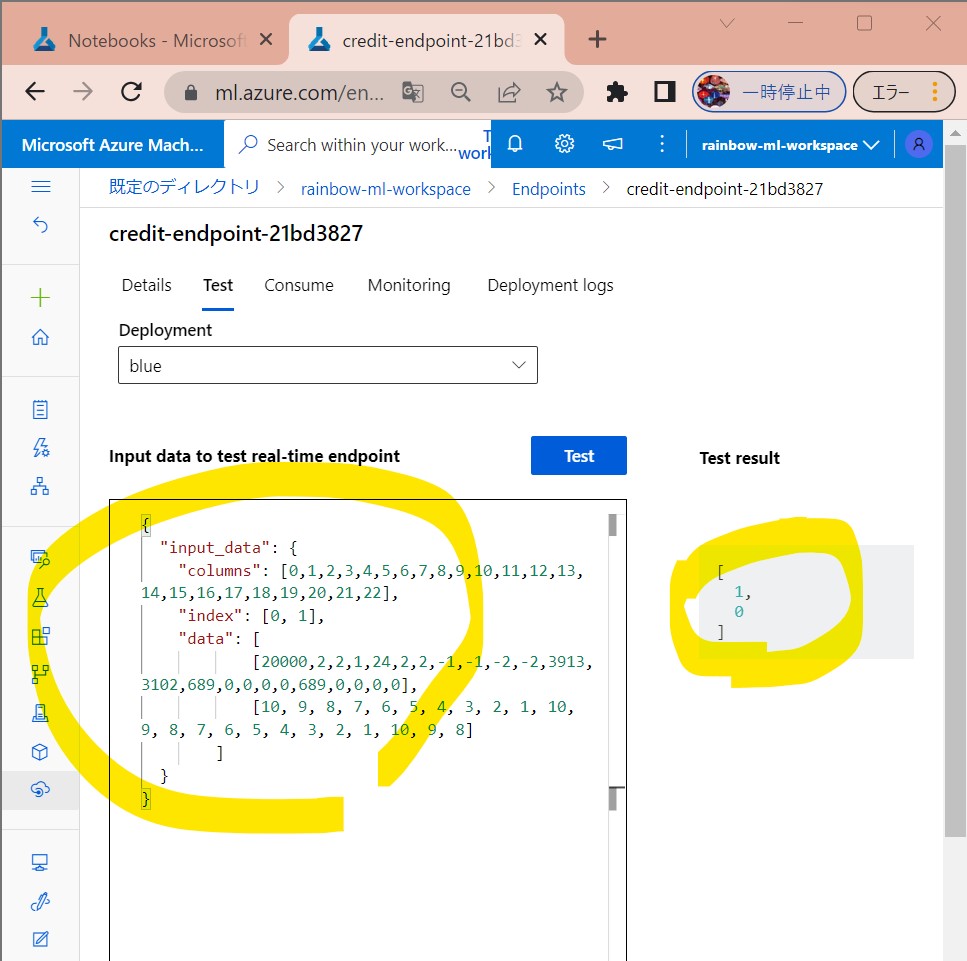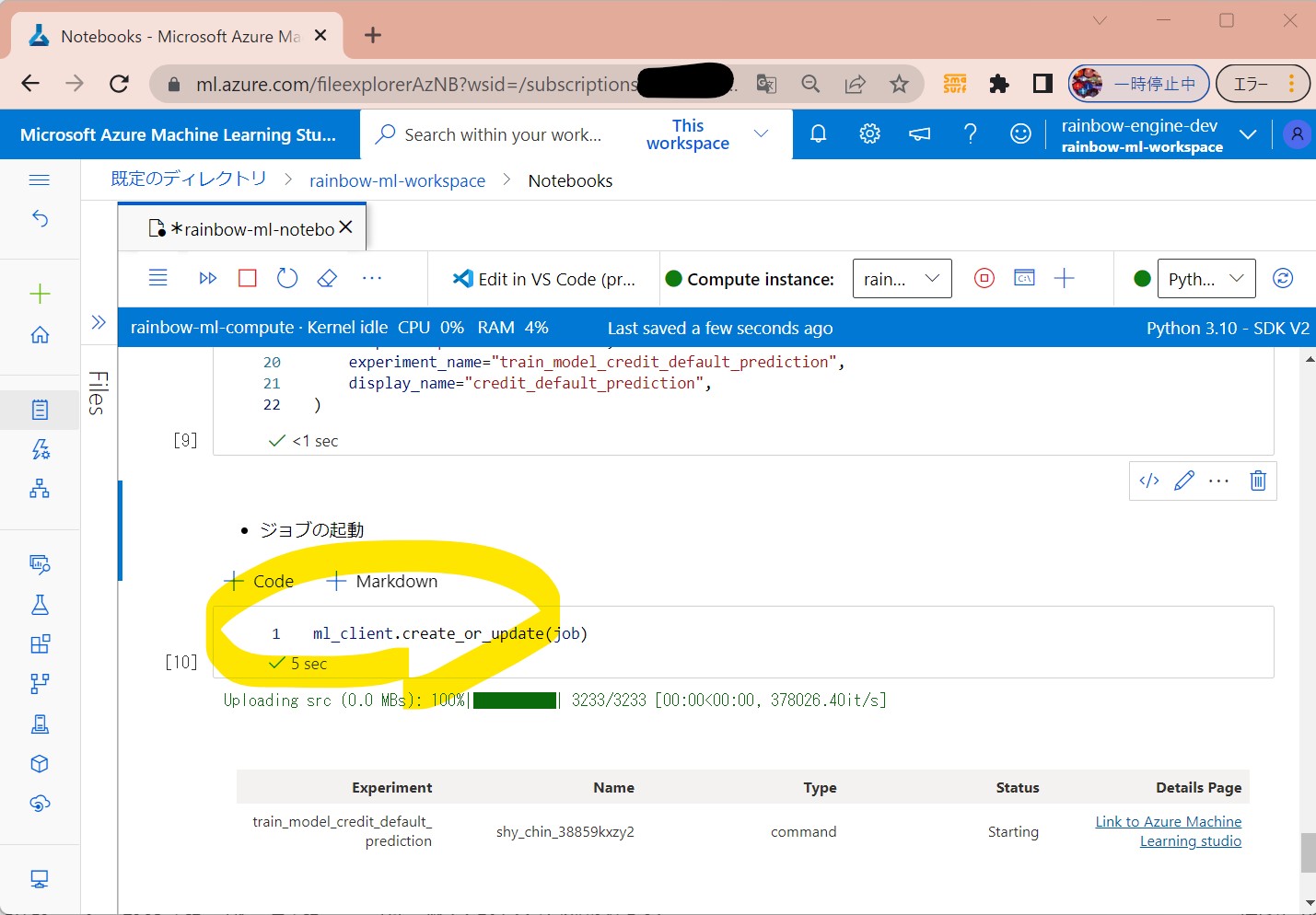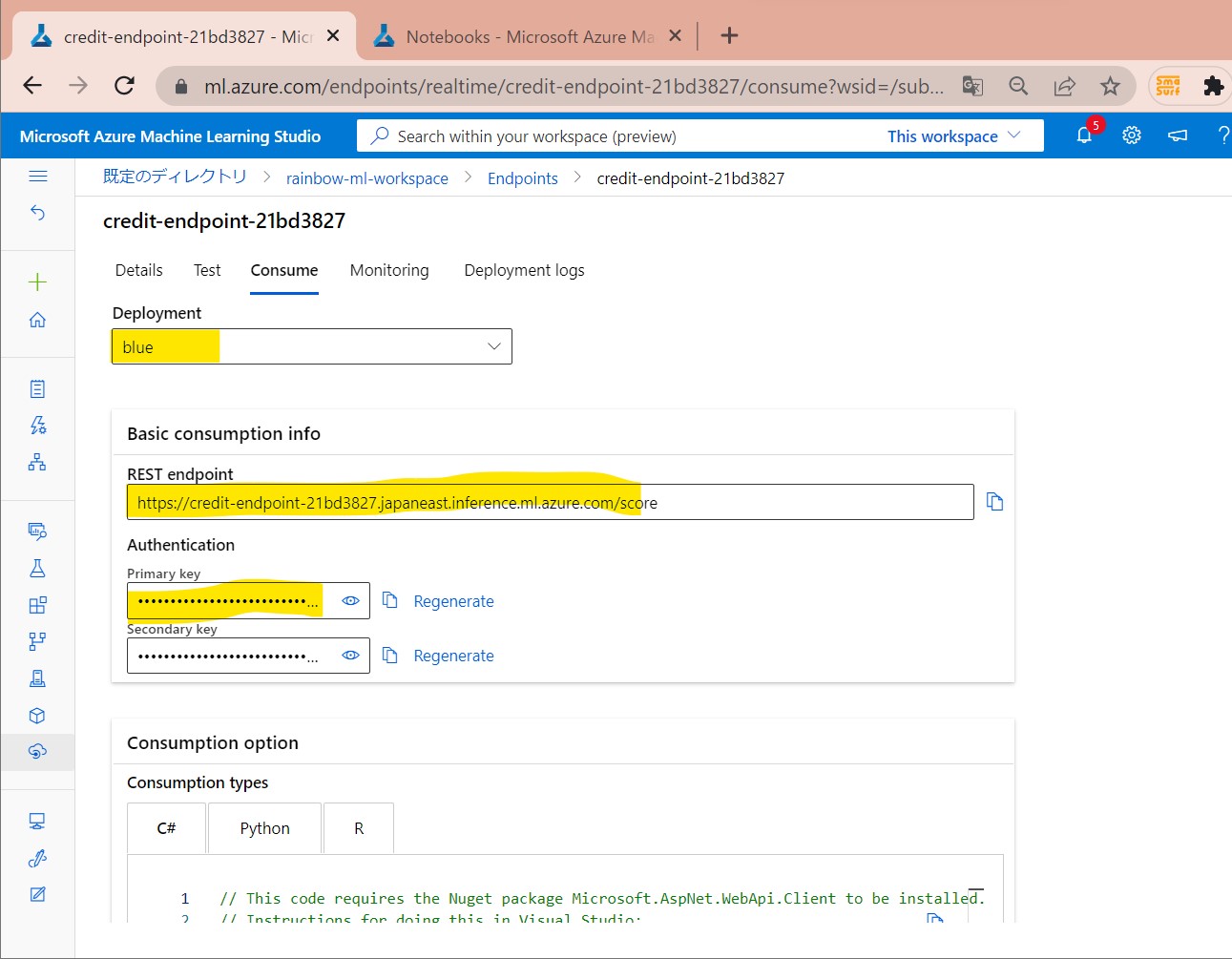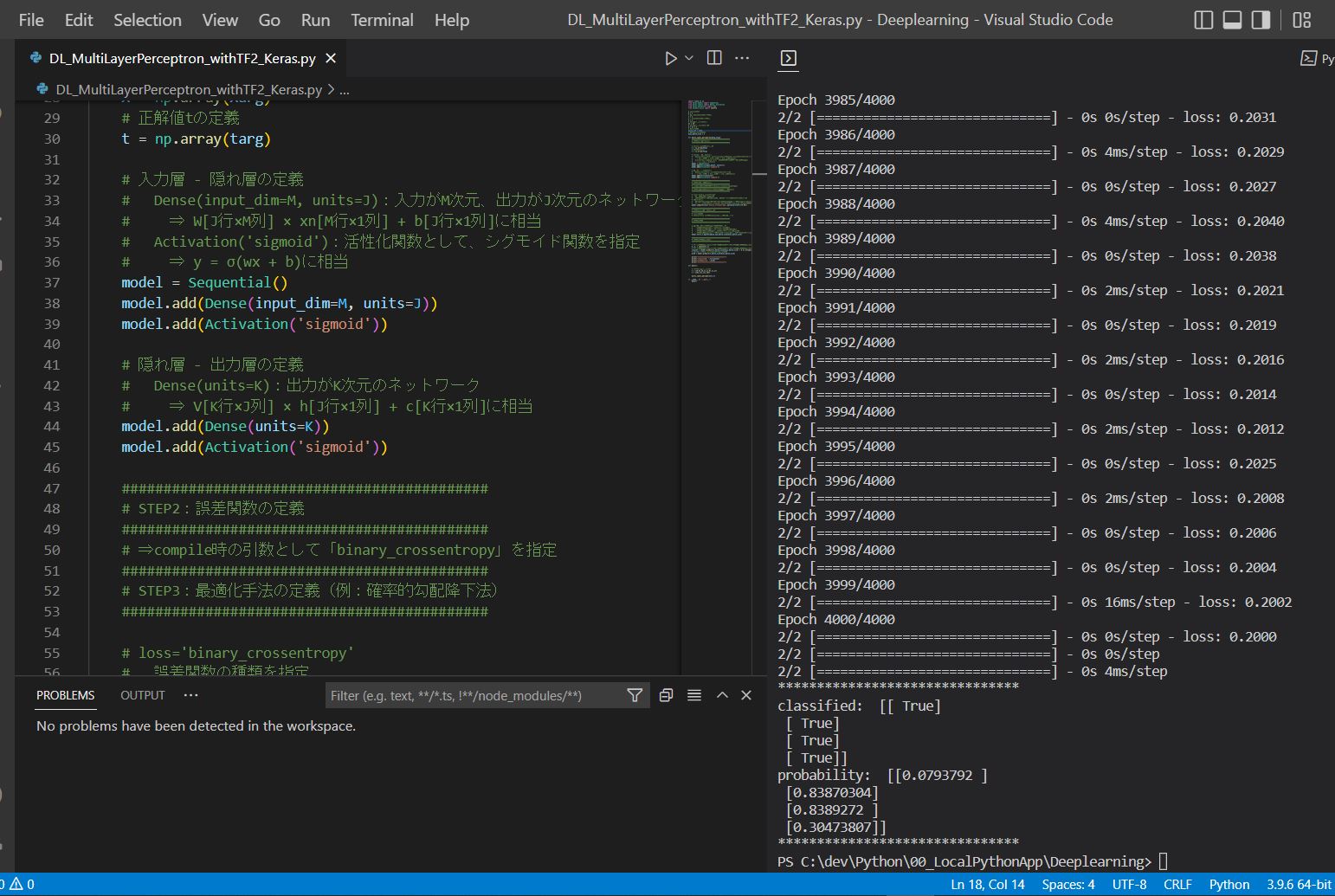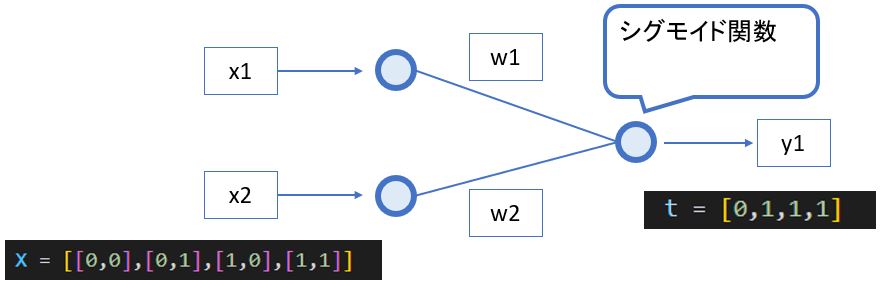<目次>
(1) AzureのMachine Learning(機械学習)の始め方
(1-0) やりたいこと
(1-1) STEP1:(事前準備)ワークスペースの作成
(1-2) STEP2:(事前準備)Compute Instanceの作成
(1-3) STEP3:(事前準備)ノートブックの作成と疎通
(1-4) STEP4:(処理記述)ワークスペースへの接続
(1-5) STEP5:(処理記述)Computeリソースの作成
(1-6) STEP6:(処理記述)ジョブのEnvironmentを作成
(1-7) STEP7:(処理記述)学習スクリプトの作成
(1-8) STEP8:(処理記述)ジョブの実行コマンドを作成
(1-9) STEP9:(処理実行)ジョブの実行/結果確認
(1-10) STEP10:(公開準備)エンドポイントの作成
(1-11) STEP11:(公開準備)エンドポイントへデプロイ
(1-12) STEP12:(公開準備)テスト
(1-13) STEP13:(後処理)リソースの削除
オマケ:APIアクセス
(1) AzureのMachine Learning(機械学習)の始め方
やりたいこと

(図101)最終的なフォルダ構成
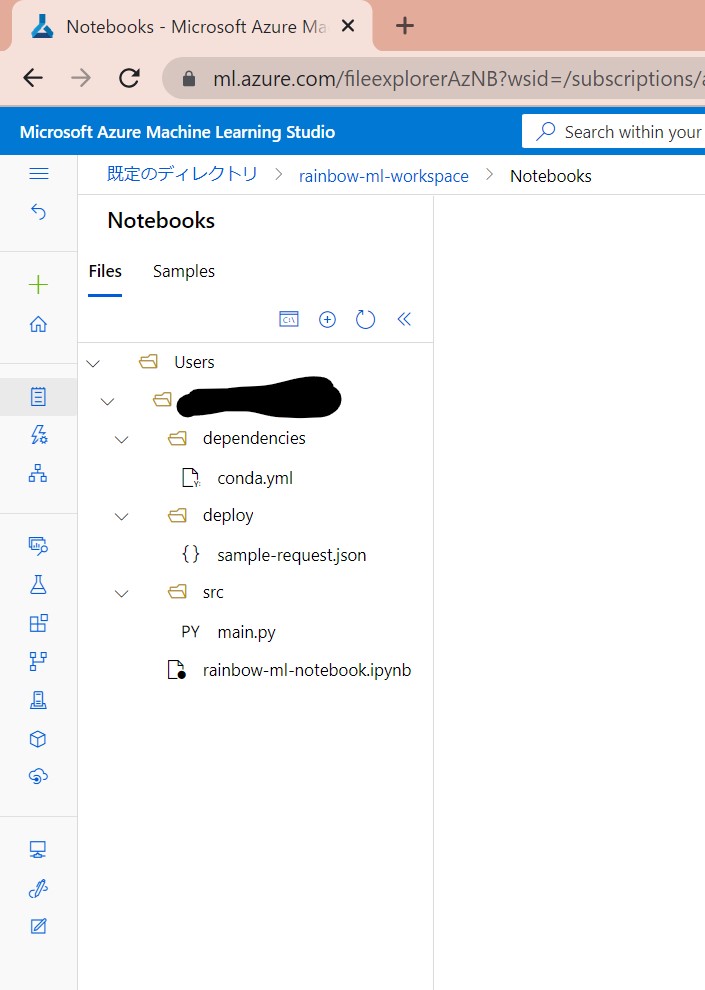
(1-1) STEP1:(事前準備)ワークスペースの作成
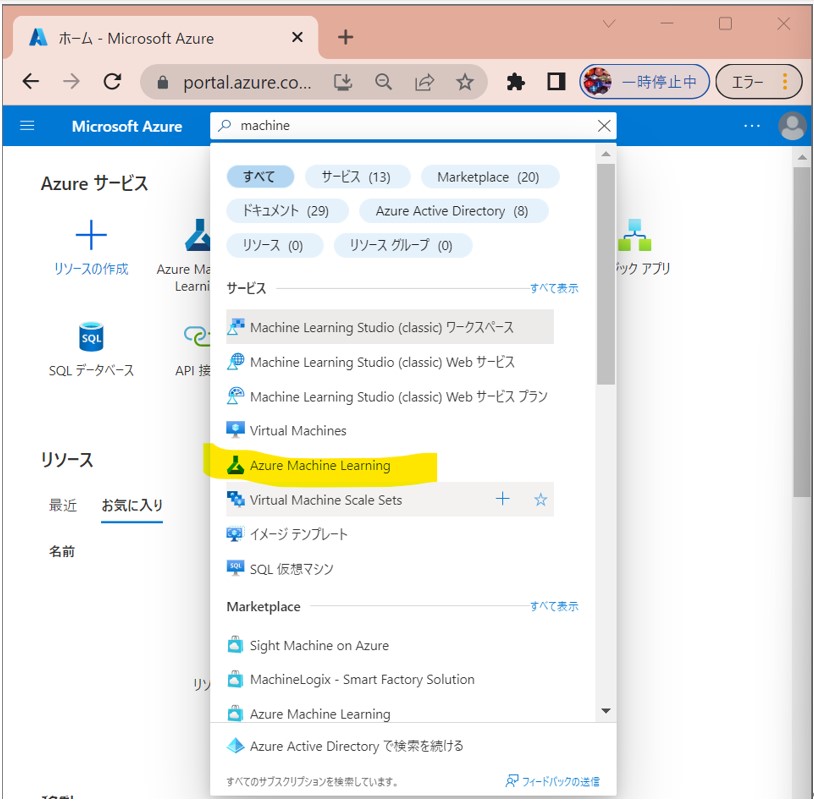
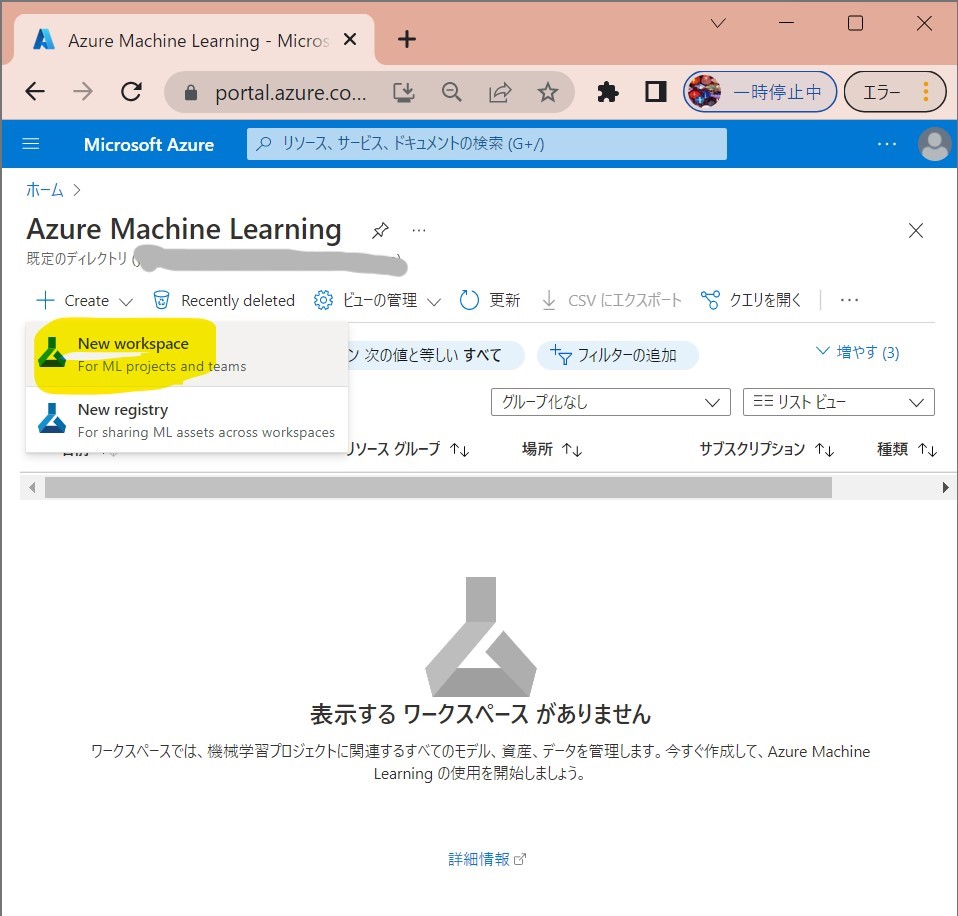
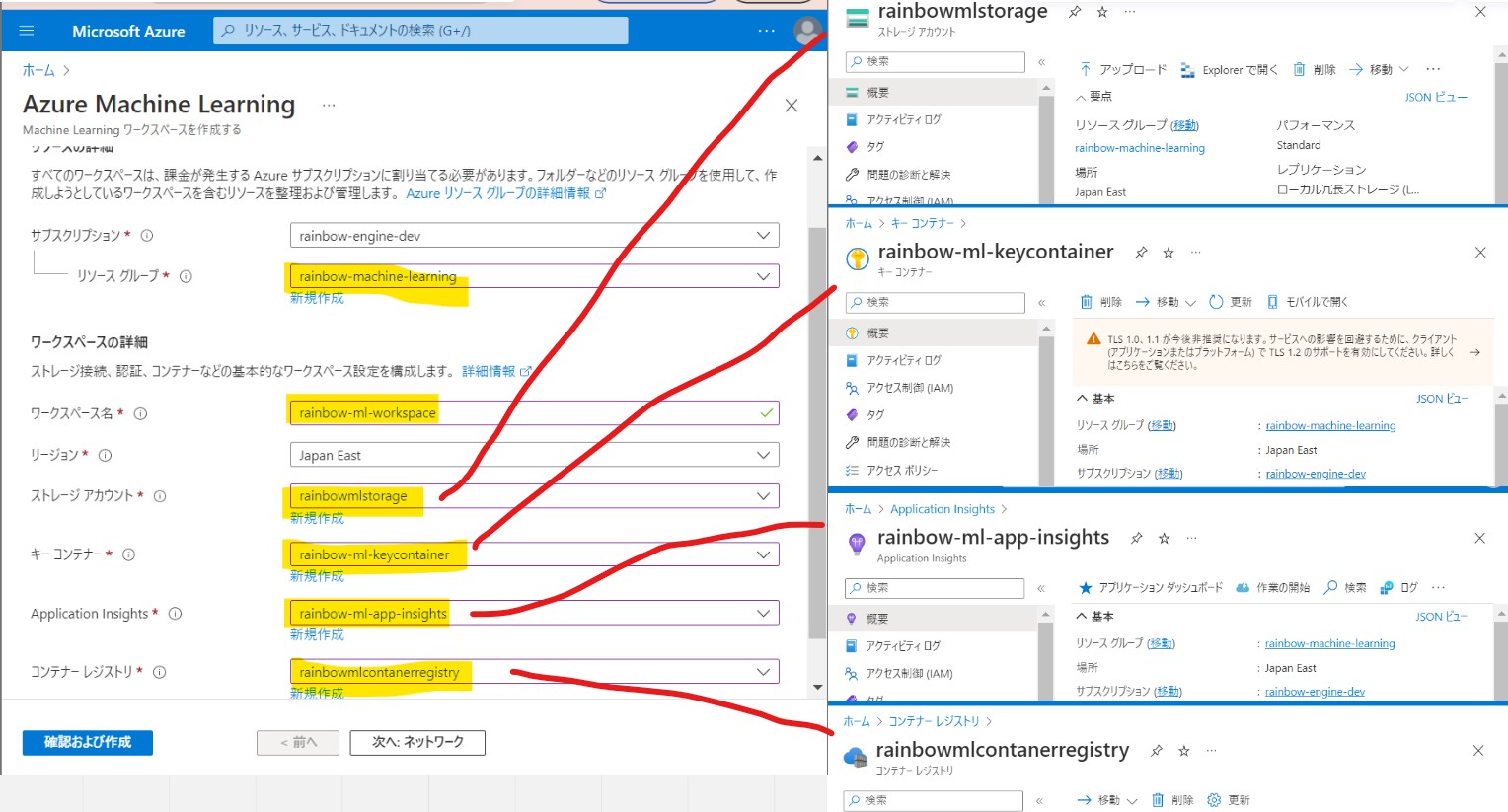
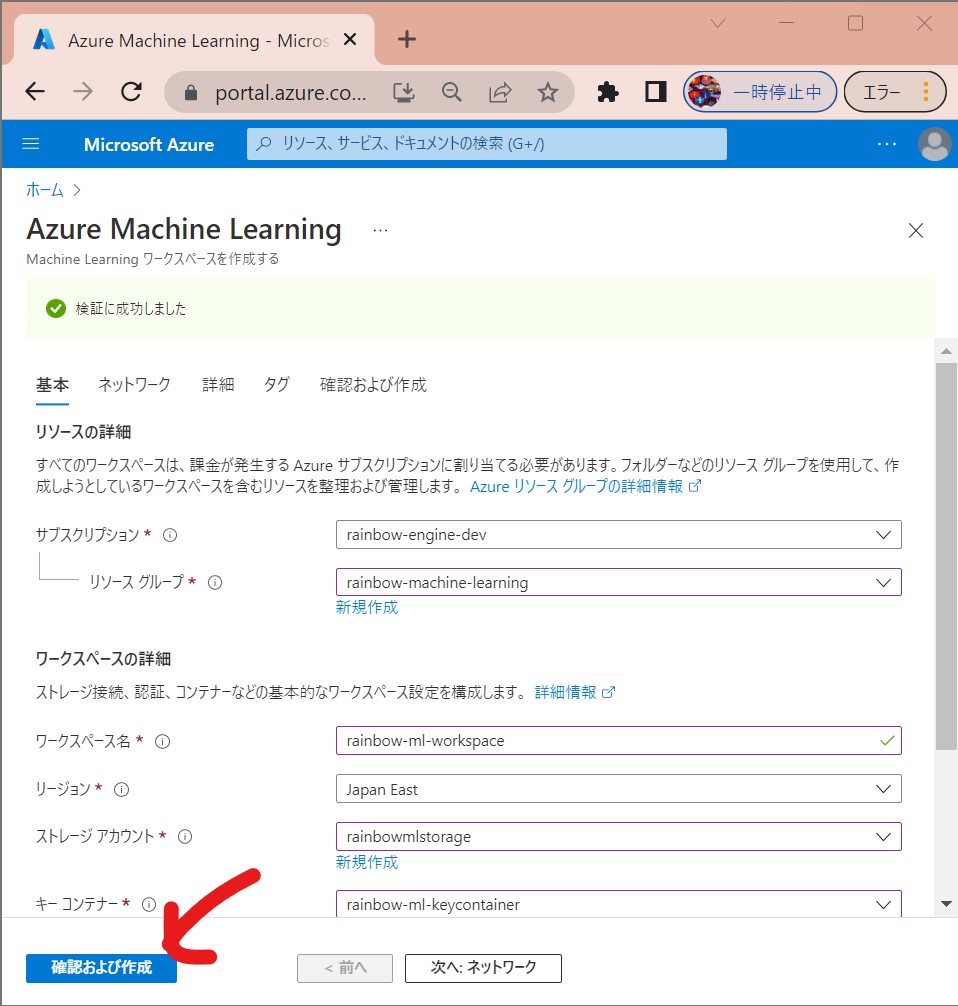
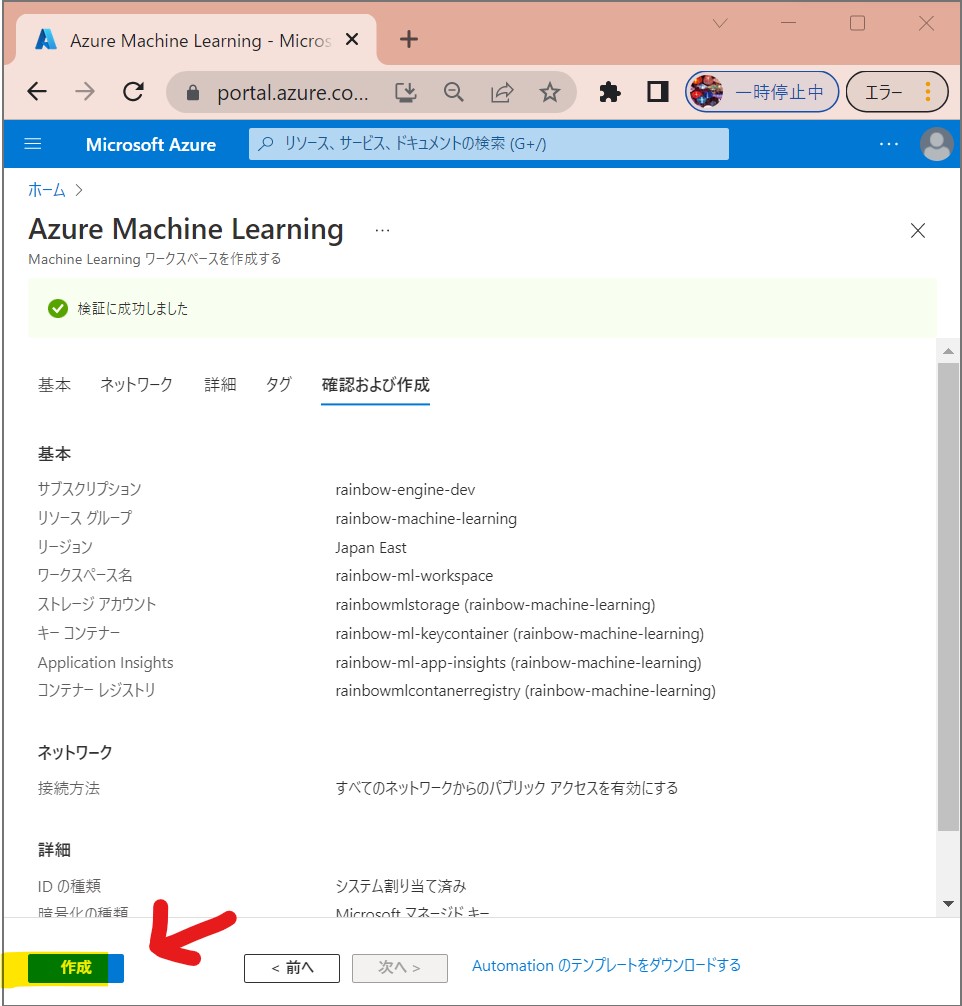
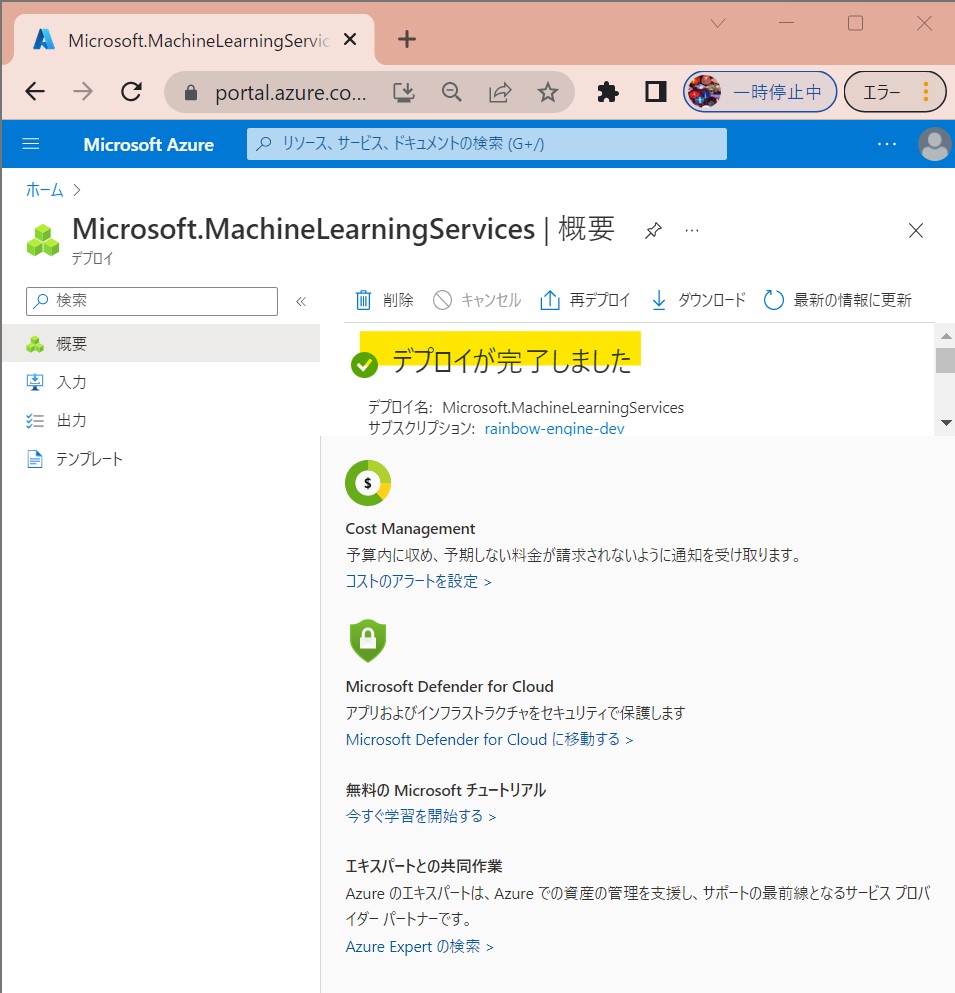
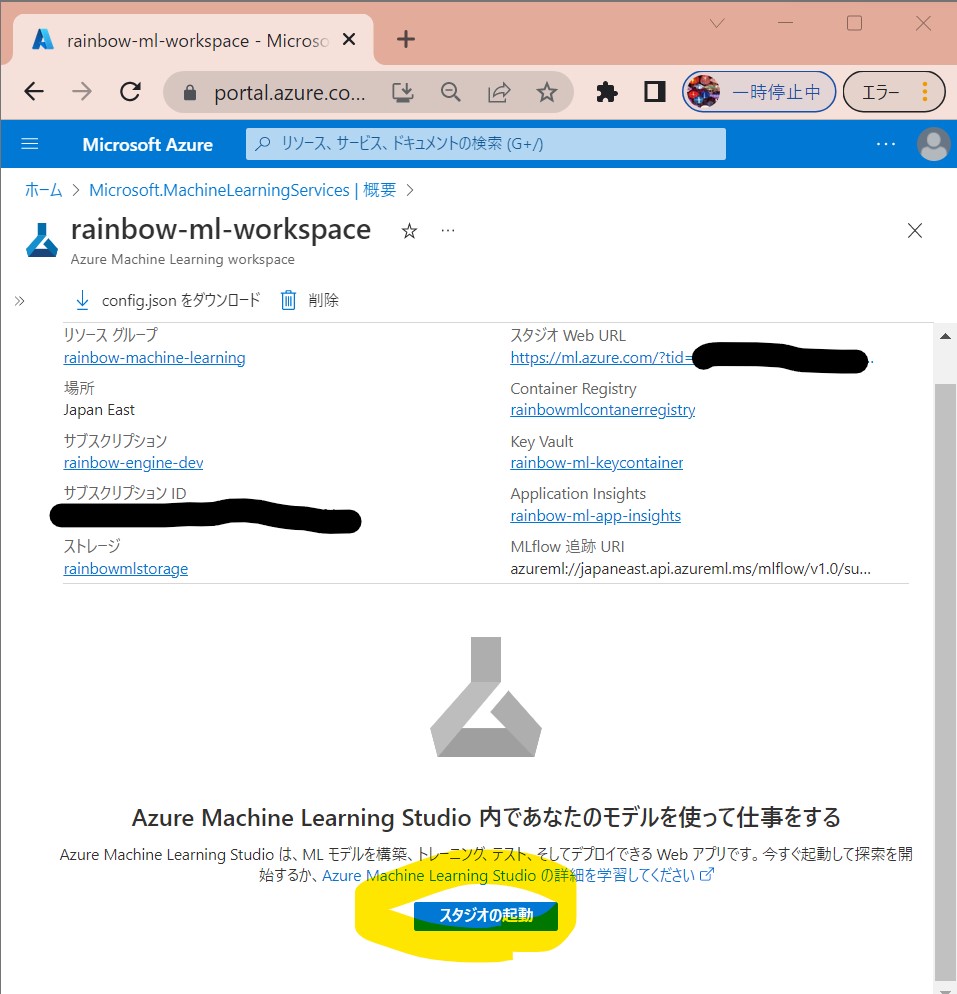
(1-2) STEP2:(事前準備)Compute Instanceの作成
●STEP2-1:Compute Instanceの作成
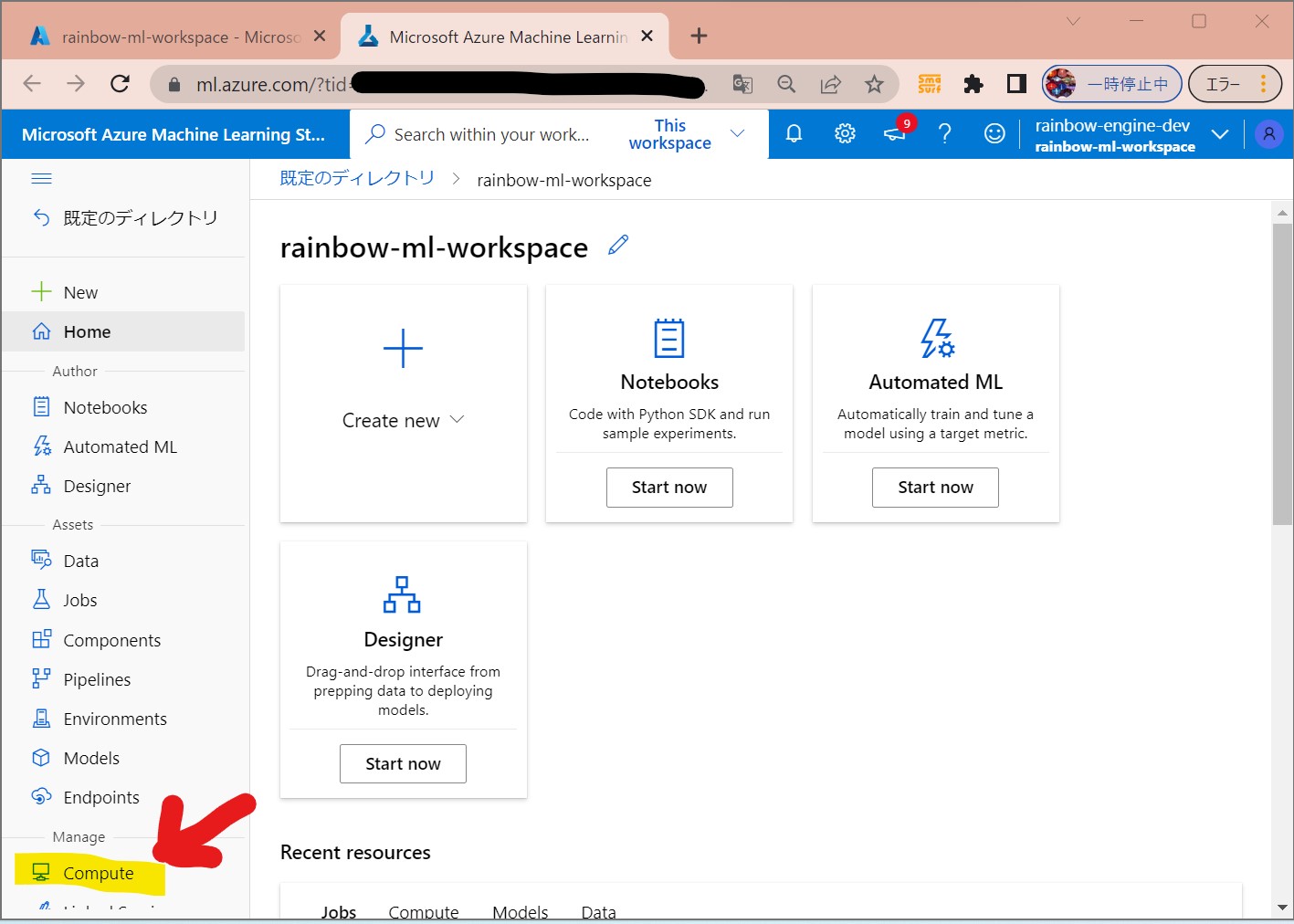
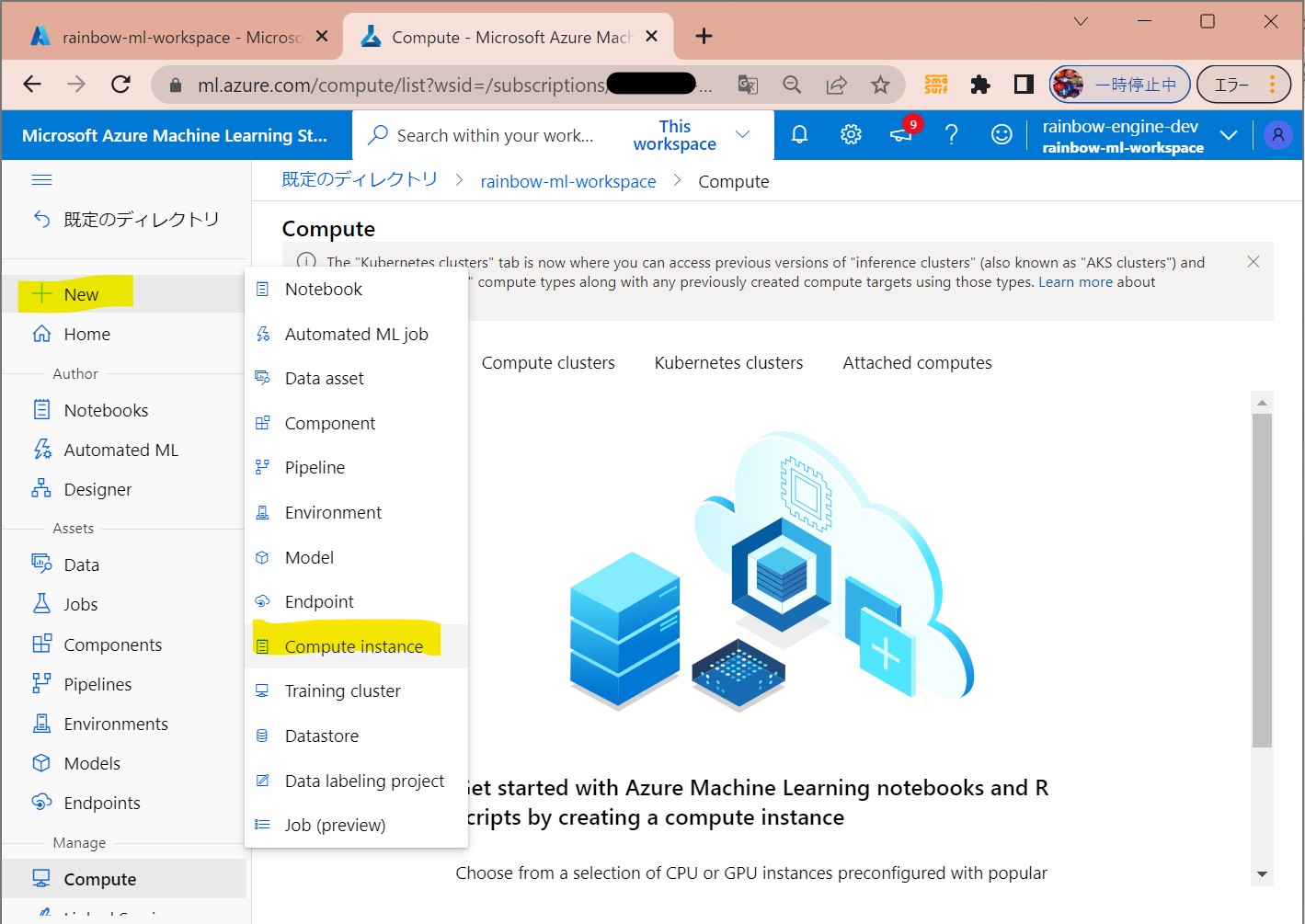
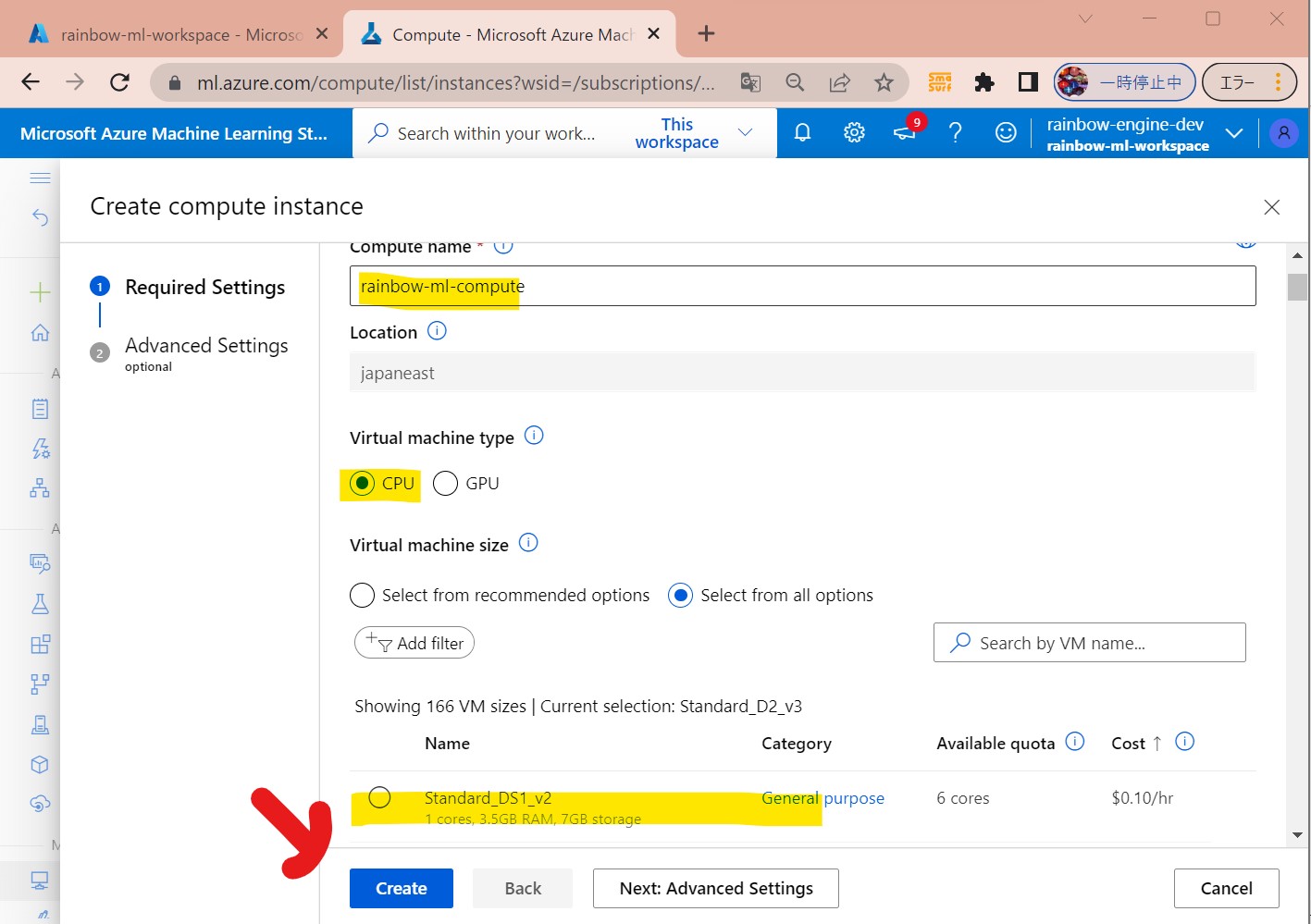
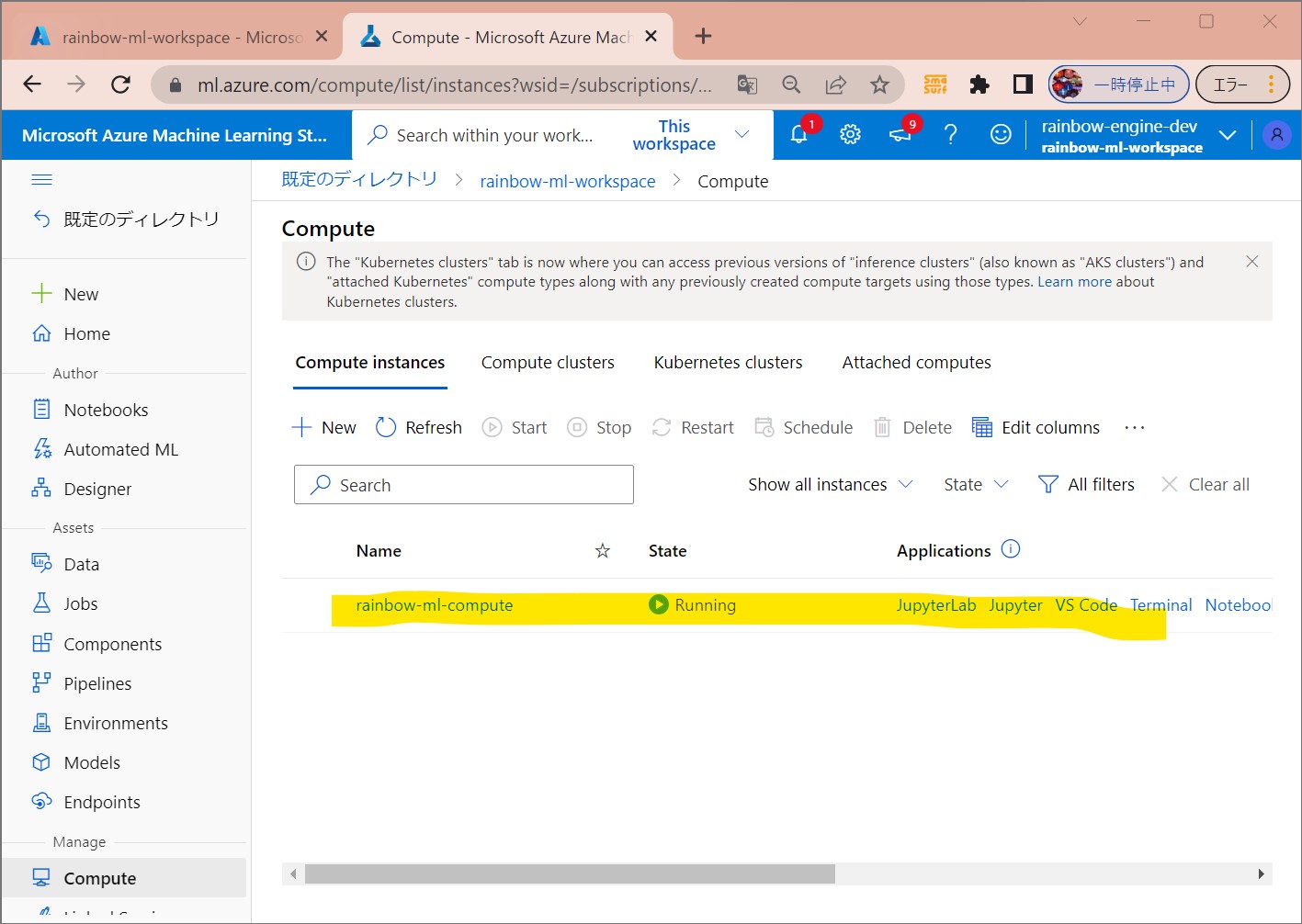
●STEP2-2:Compute Clusterの作成
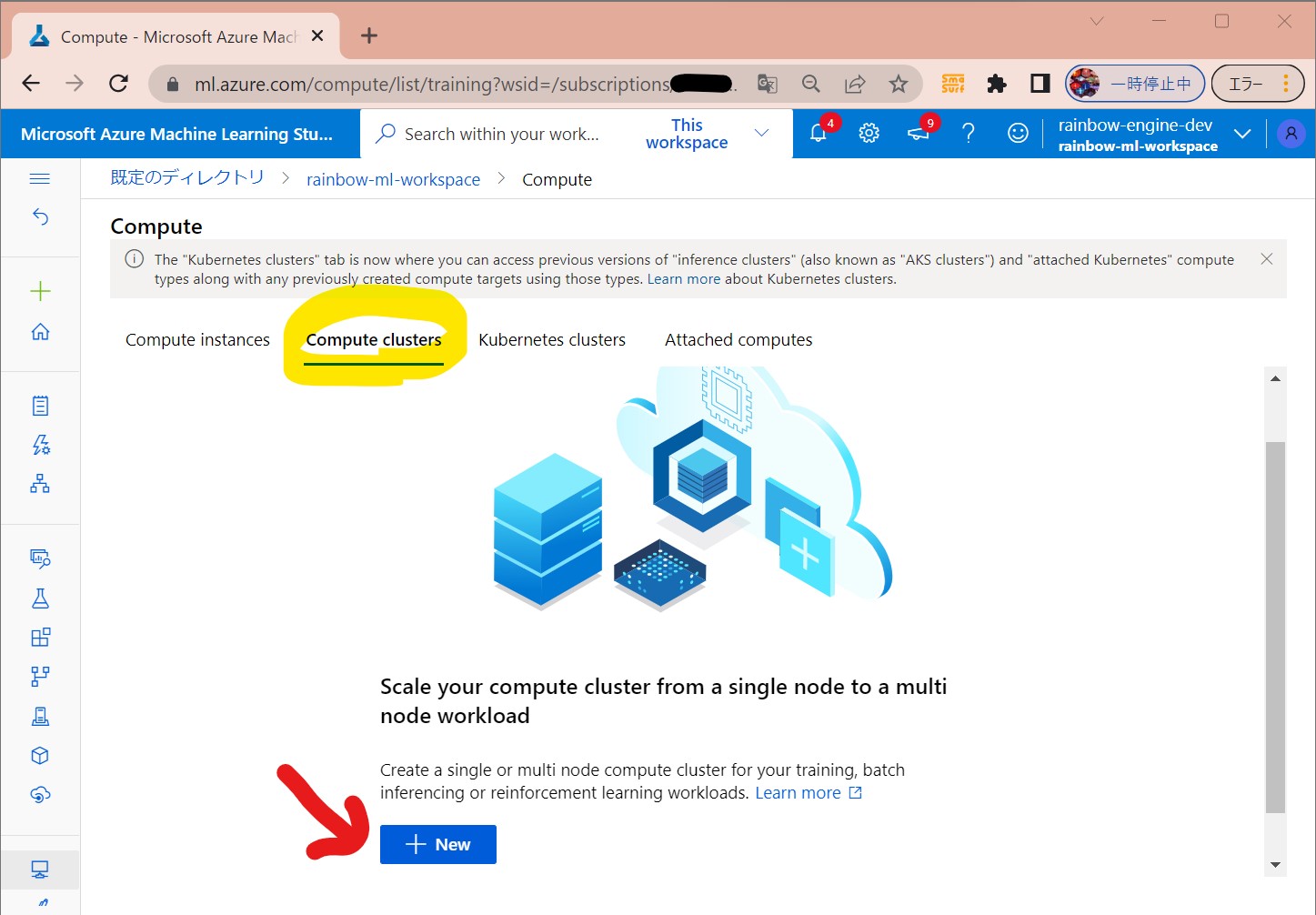
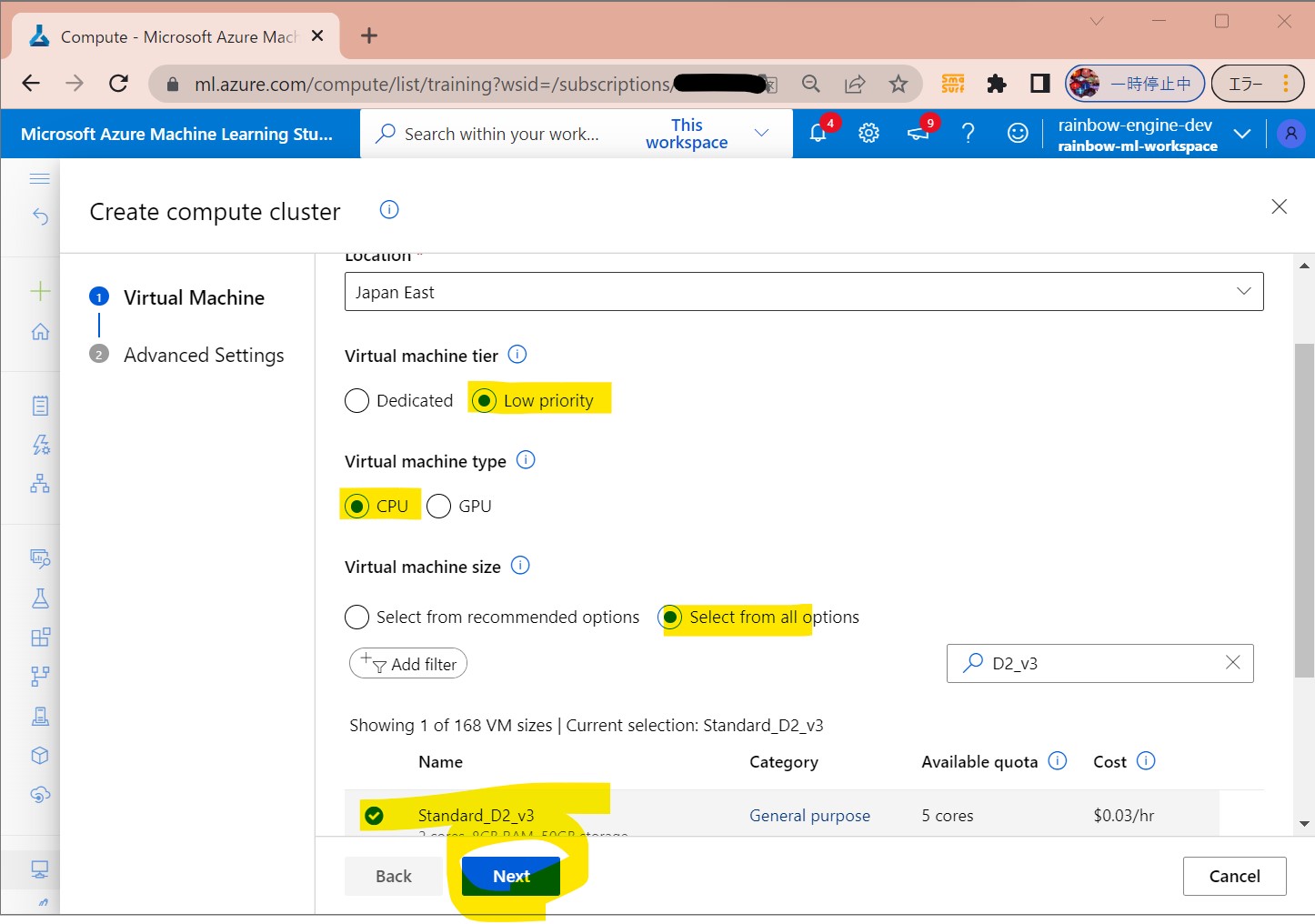
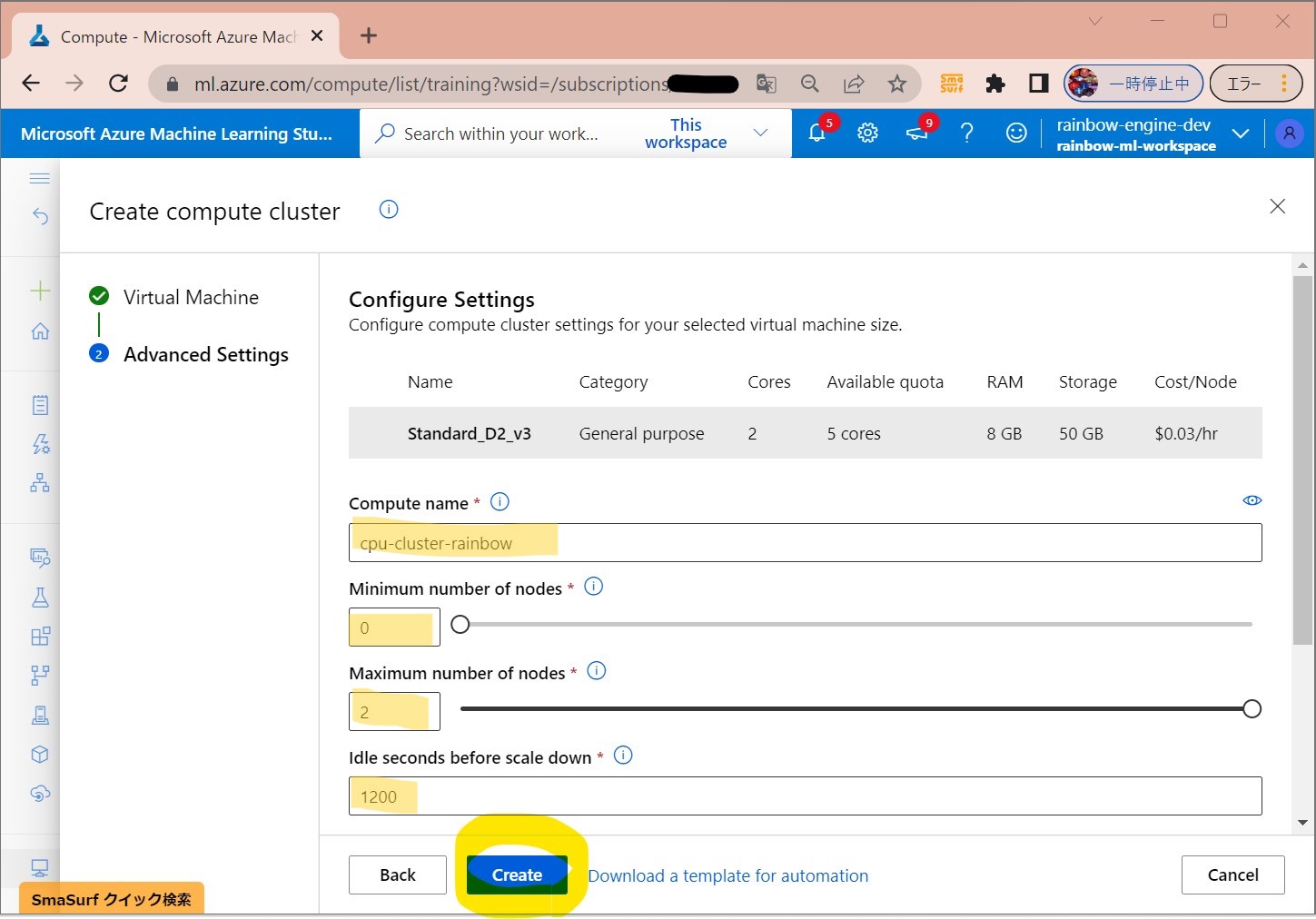
(1-3) STEP3:(事前準備)ノートブックの作成と疎通
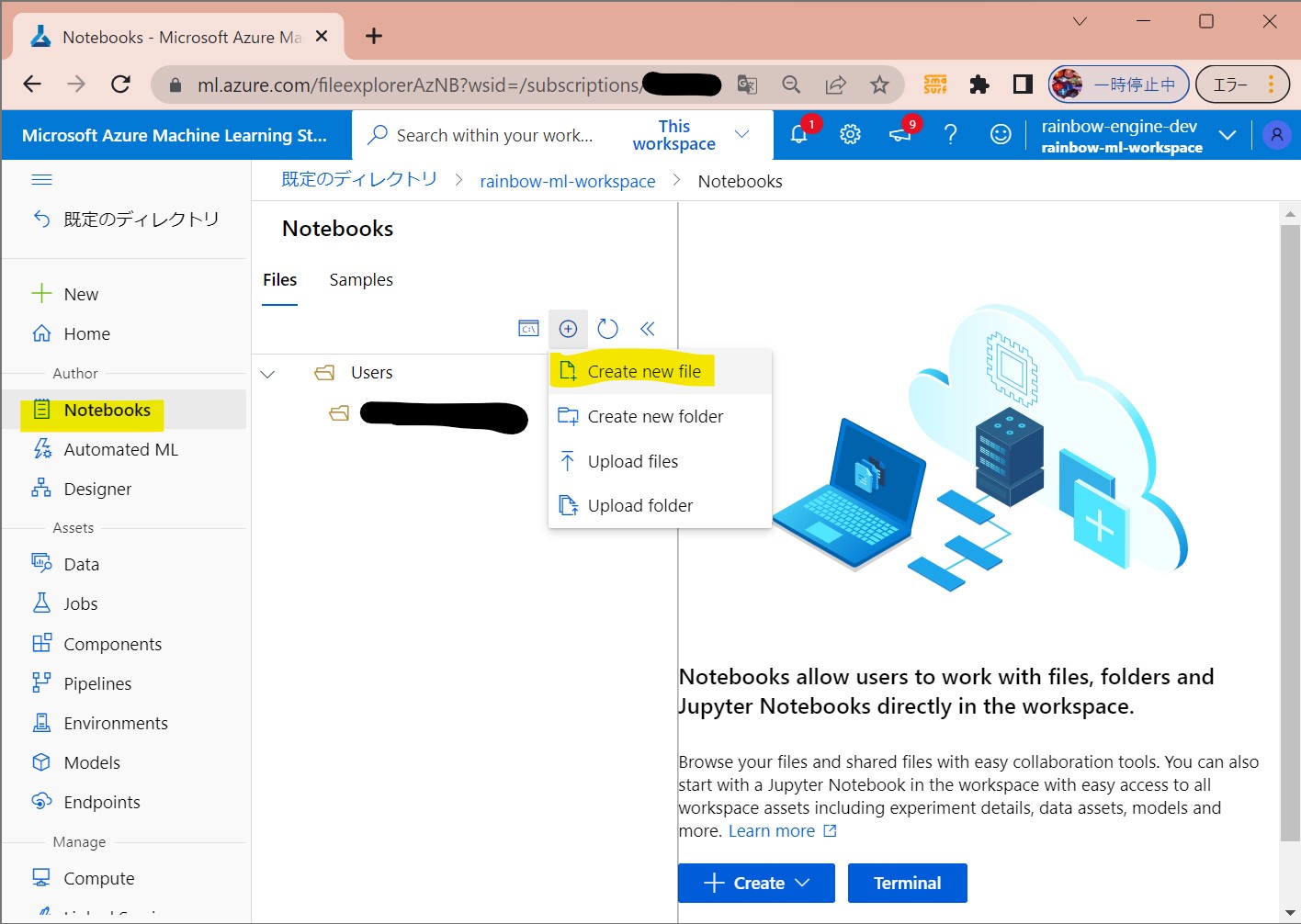
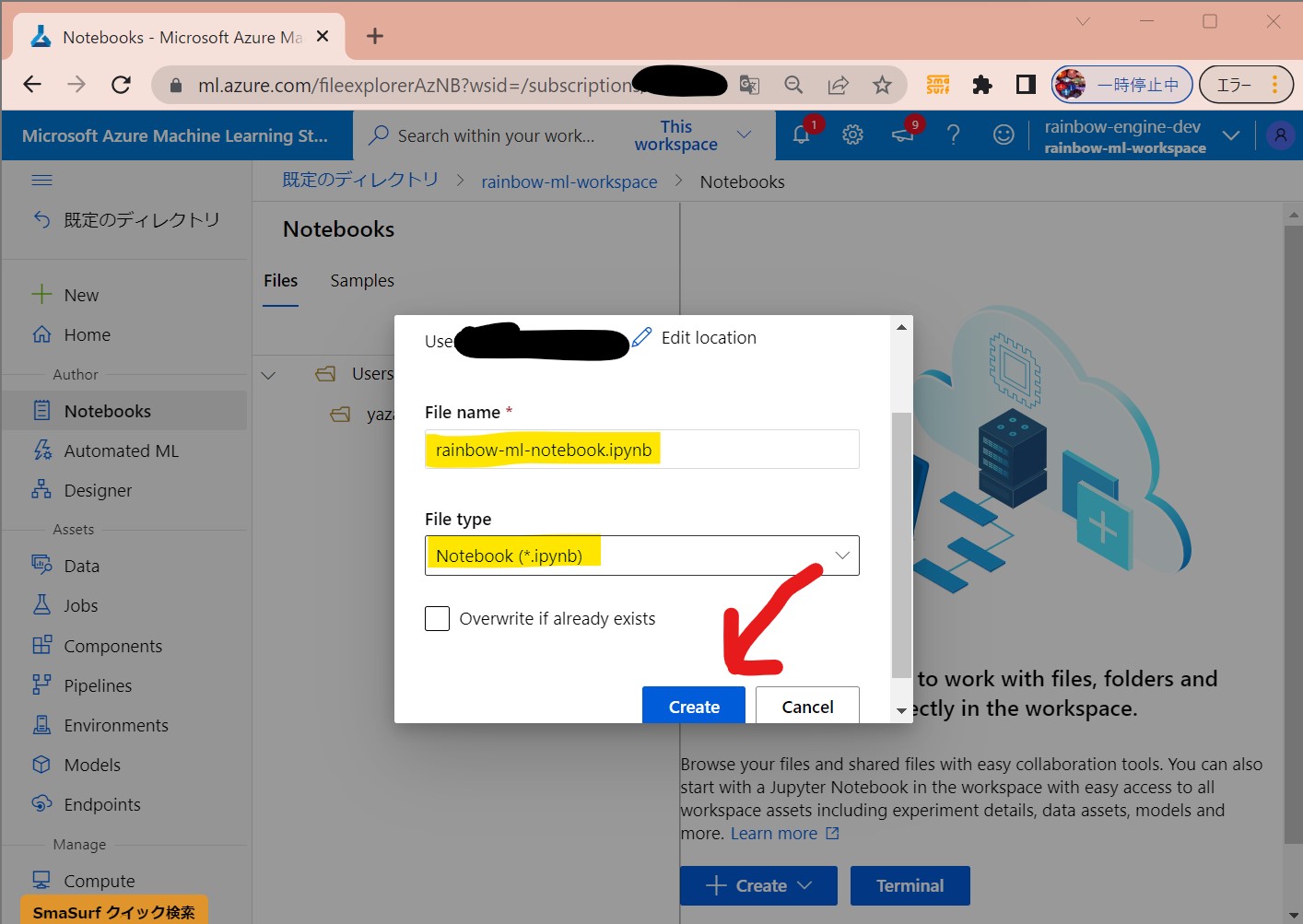
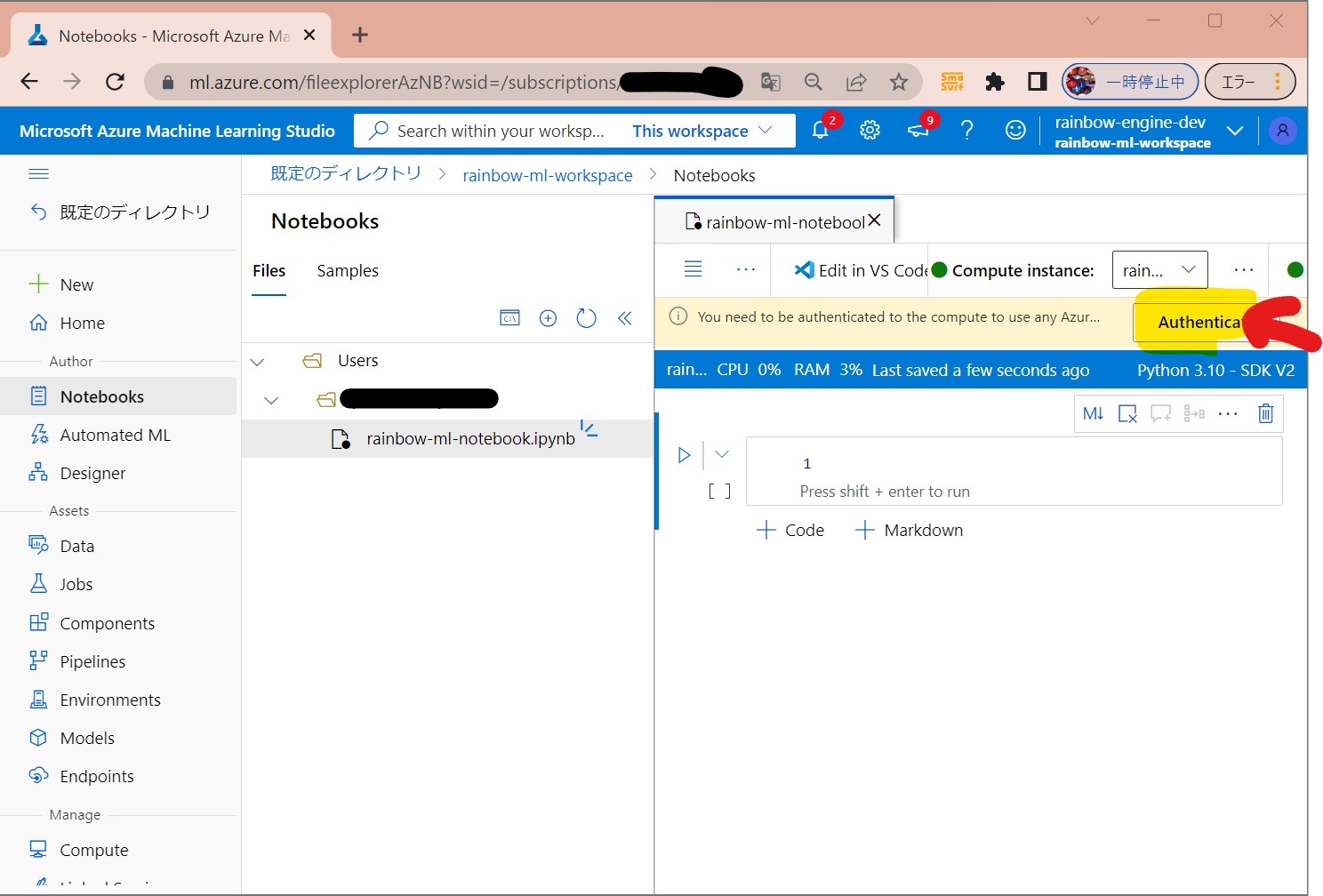
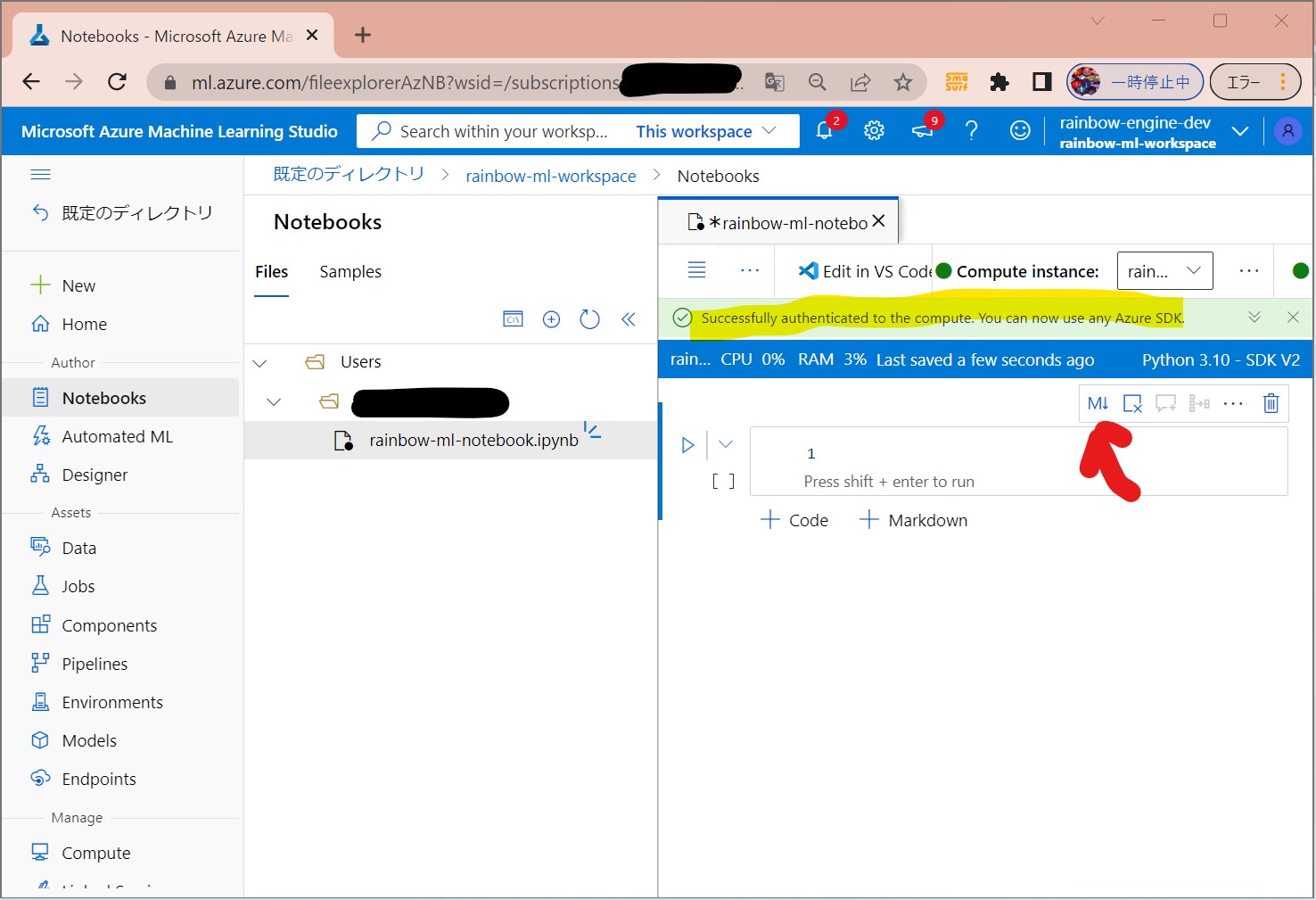
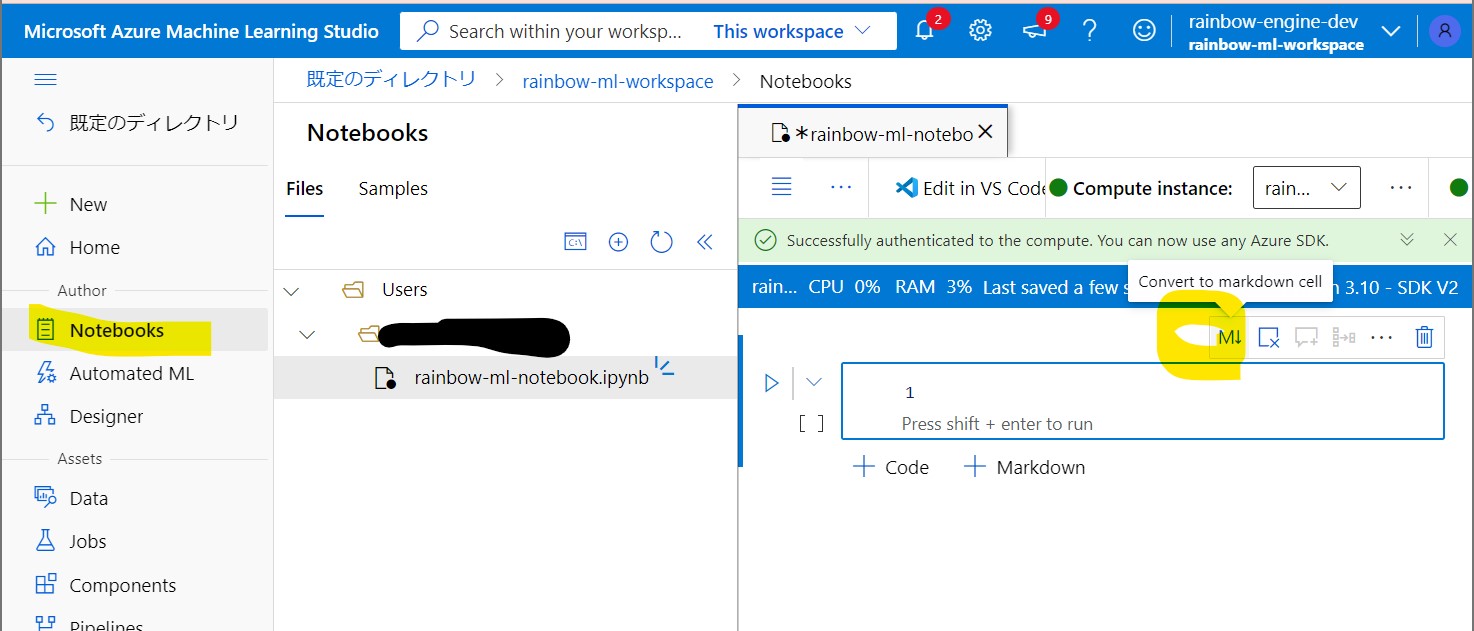
# Testing a new notebook Use markdown cells to add nicely formatted content to the notebook.
print("Hello, world!")
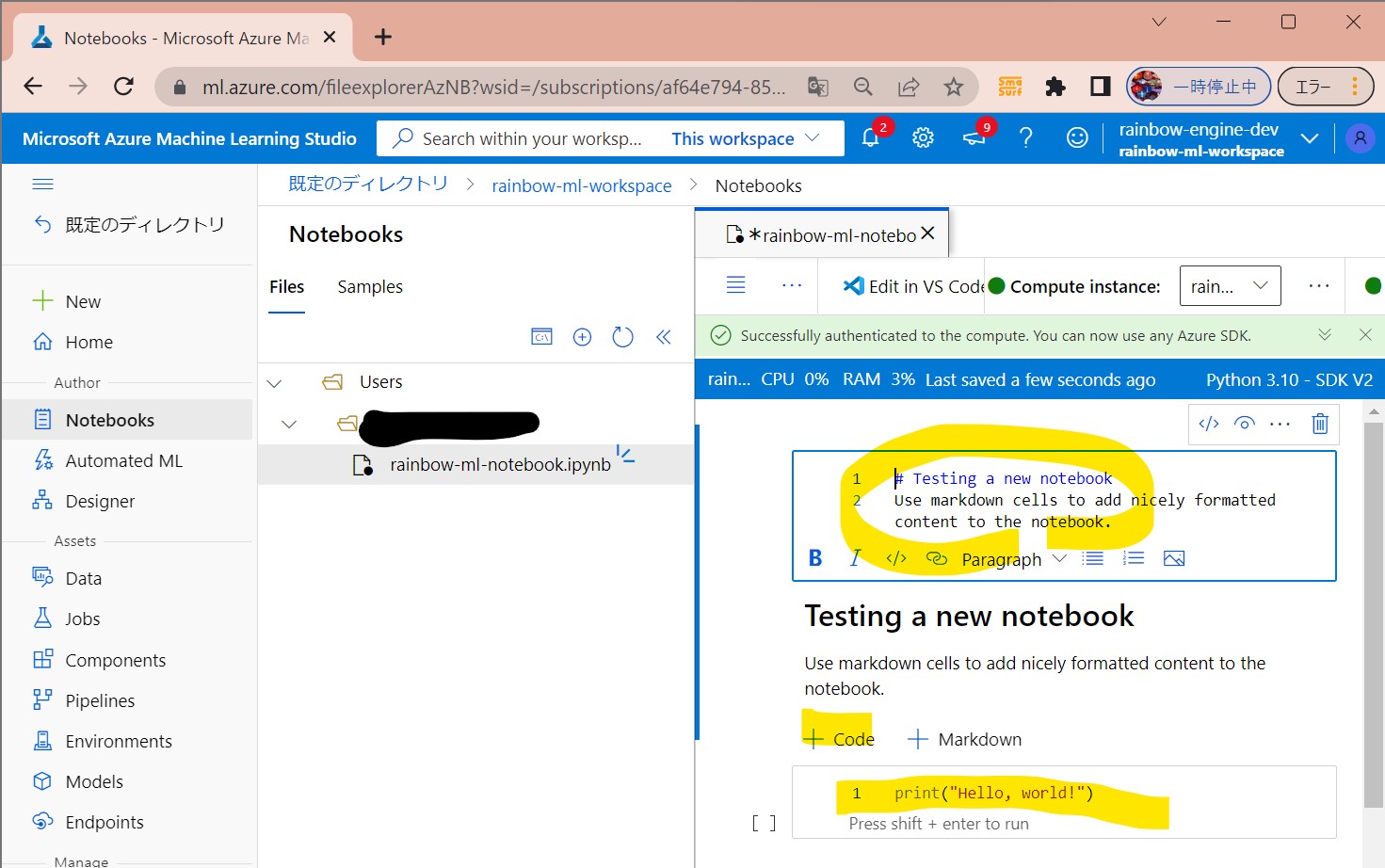
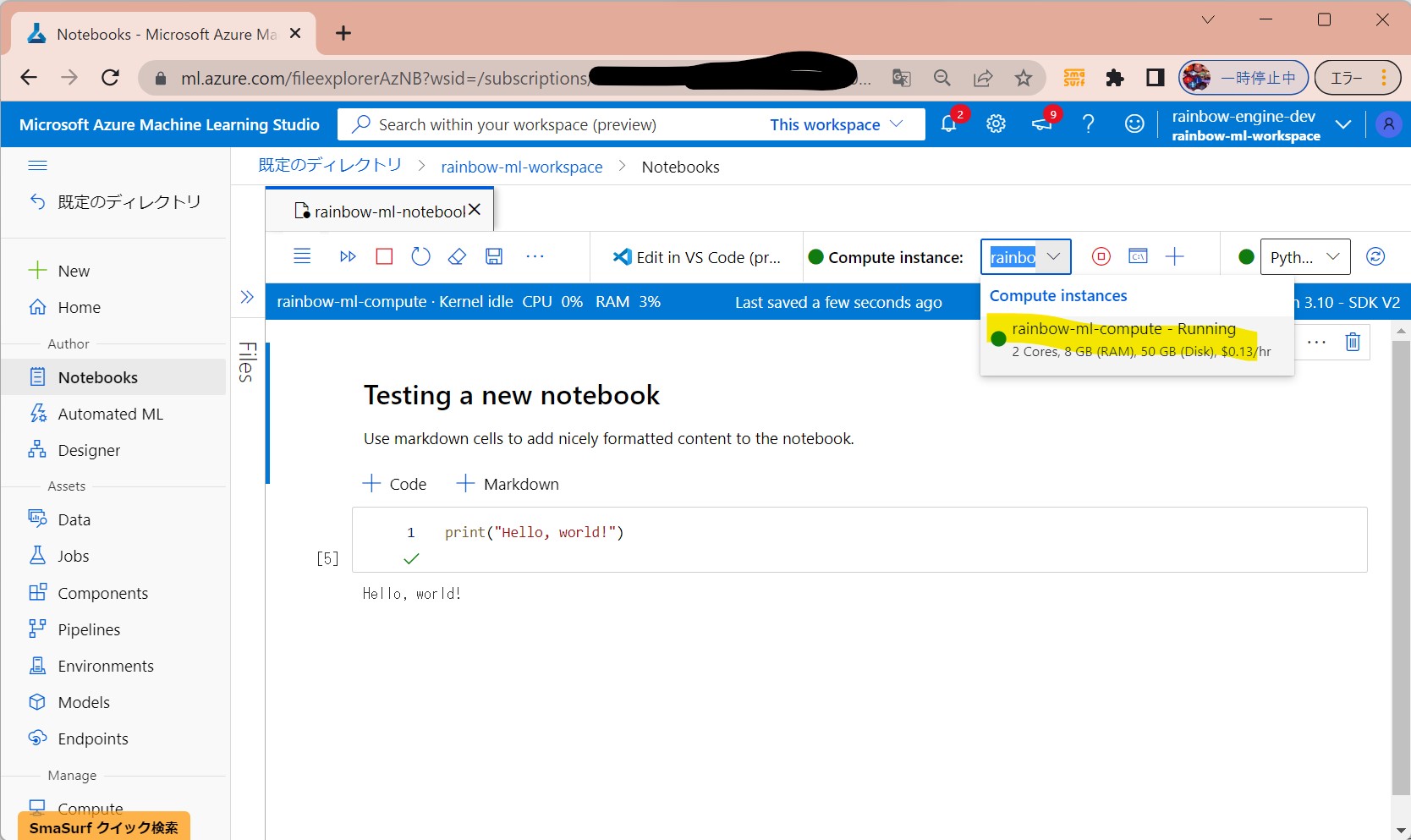
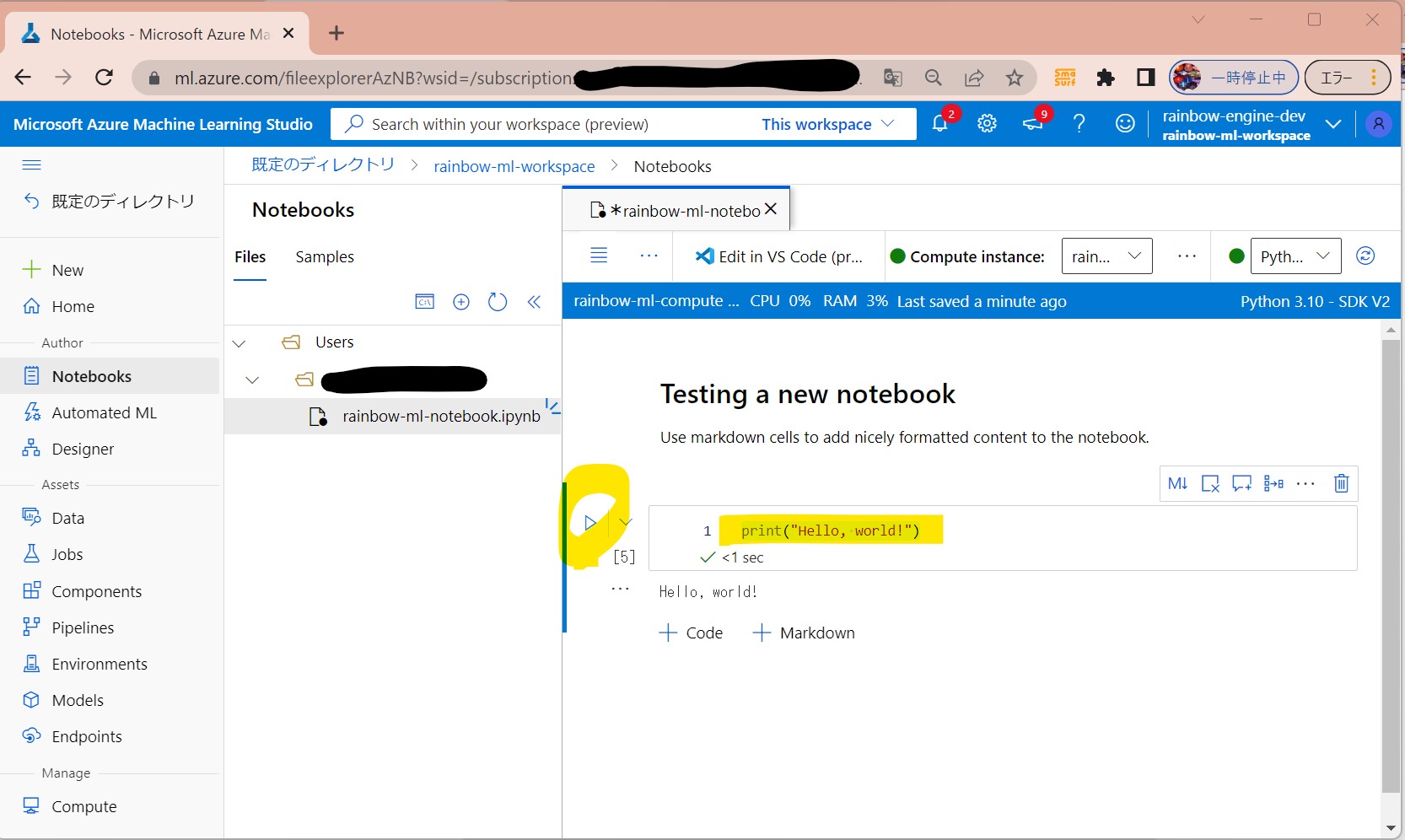
(1-4) STEP4:(処理記述)ワークスペースへの接続
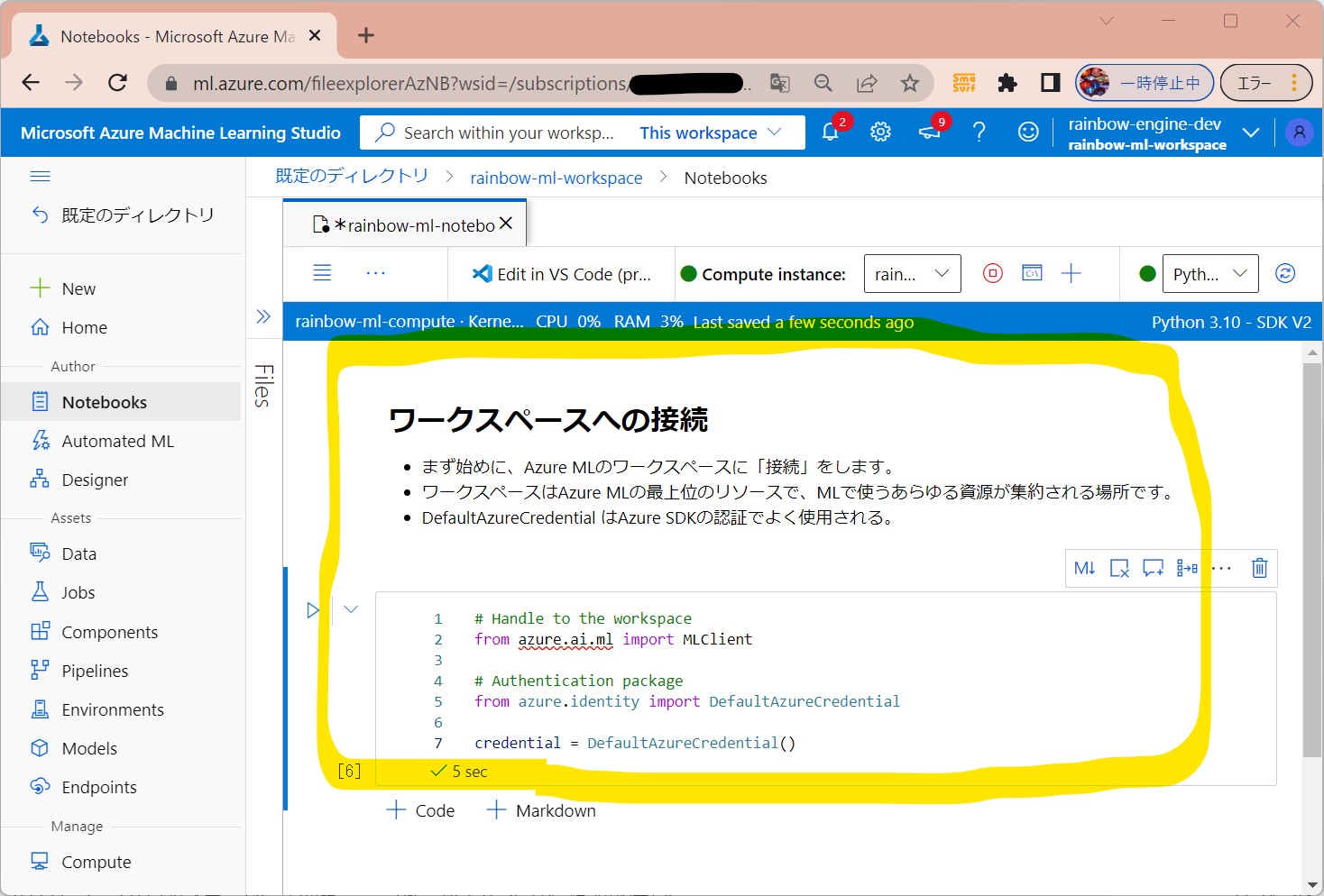
# Handle to the workspace from azure.ai.ml import MLClient # Authentication package from azure.identity import DefaultAzureCredential credential = DefaultAzureCredential()
# Get a handle to the workspace
ml_client = MLClient(
credential=credential,
subscription_id="",
resource_group_name="",
workspace_name="",
)
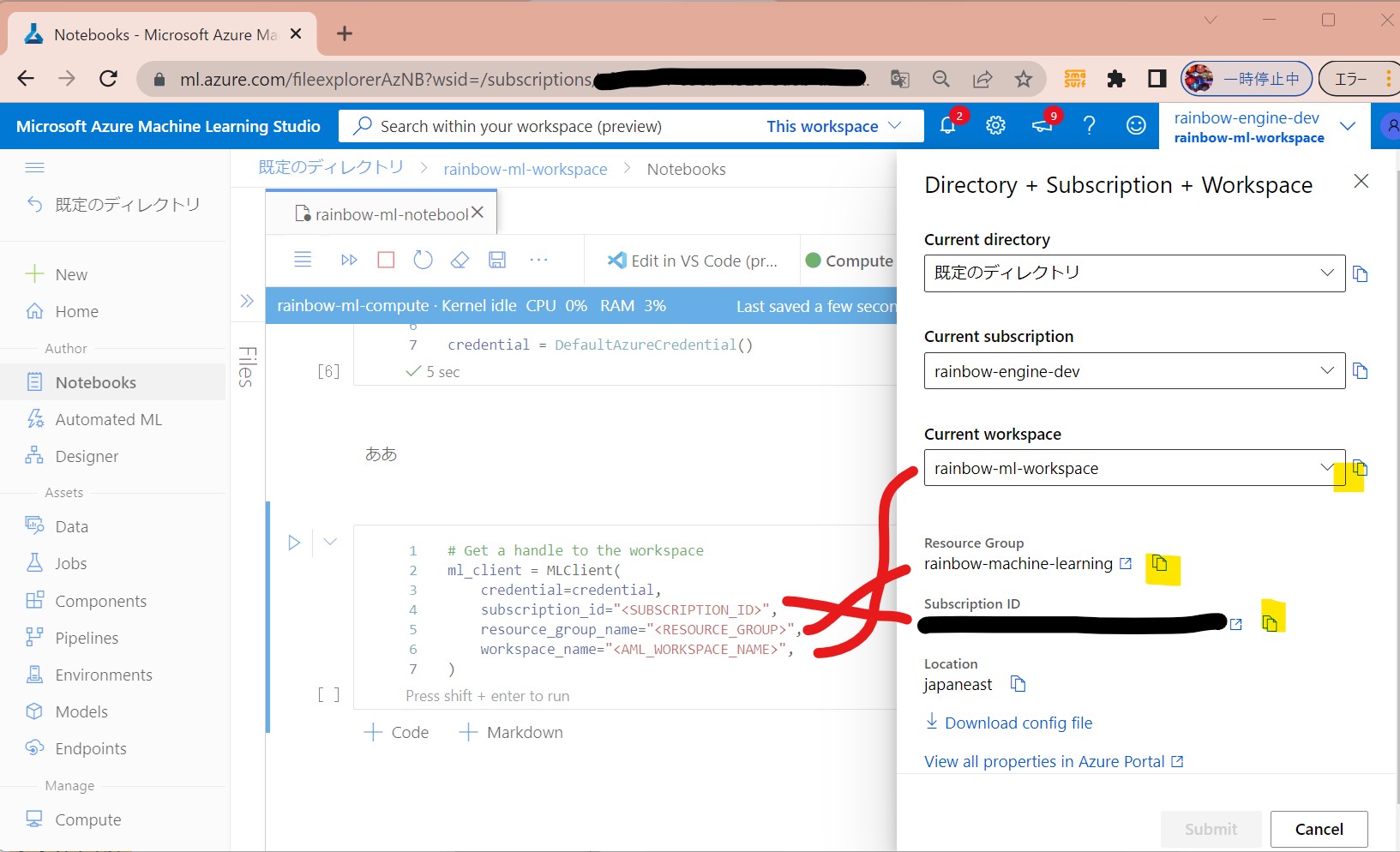
↓
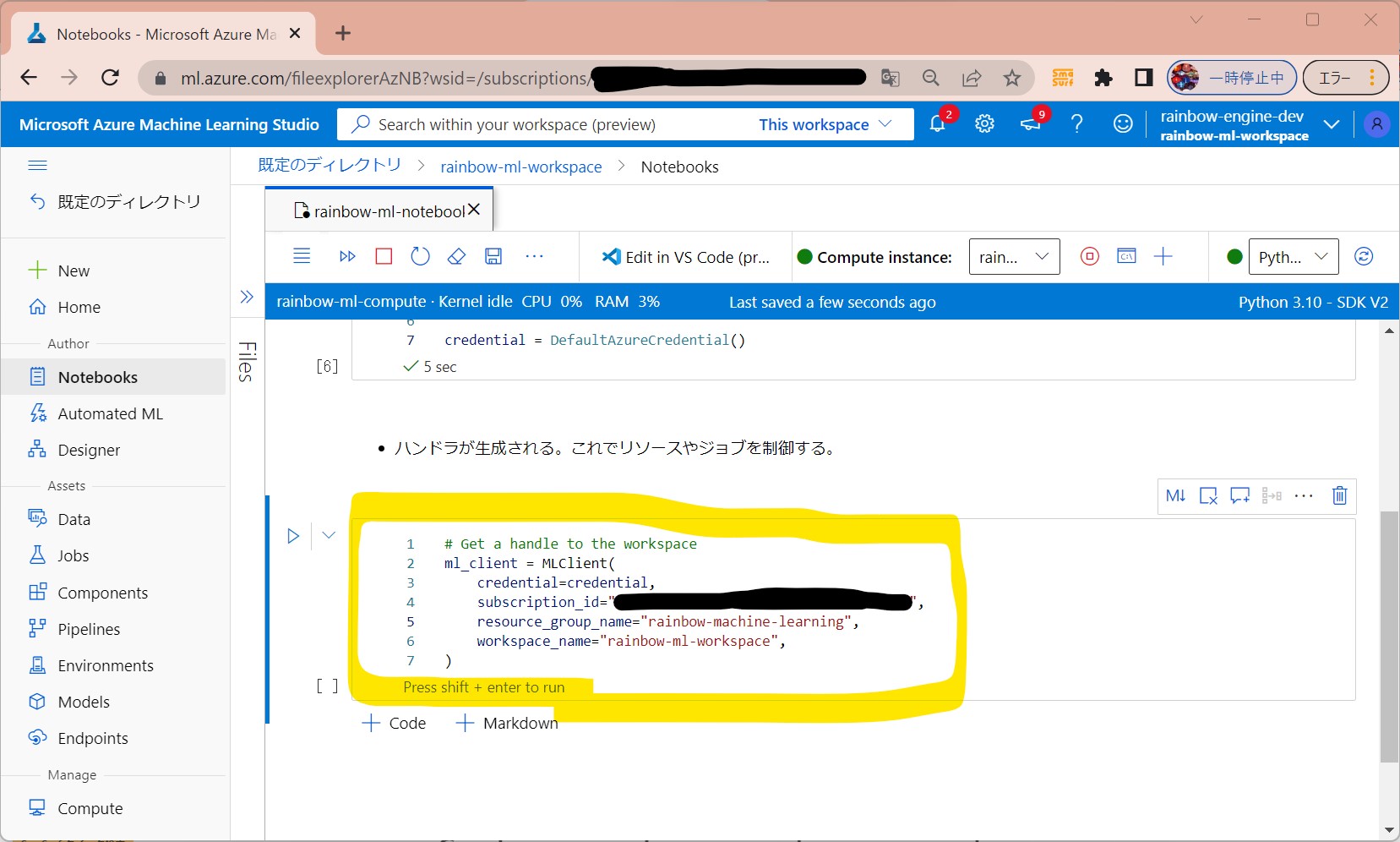
(1-5) STEP5:(処理記述)Computeリソースの作成
from azure.ai.ml.entities import AmlCompute
# Compute Clusterの名前(ご自身で指定)
cpu_compute_target = "cpu-cluster-rainbow"
try:
# 上記名前のリソースが既にあるか?をチェック。
# あれば再利用する。
cpu_cluster = ml_client.compute.get(cpu_compute_target)
print(
f"You already have a cluster named {cpu_compute_target}, we'll reuse it as is."
)
except Exception:
print("Creating a new cpu compute target...")
# ない場合、下記パラメータでAzure ML computeオブジェクトを作成
cpu_cluster = AmlCompute(
name=cpu_compute_target,
# Azure ML ComputeはオンデマンドのVMサービス
type="amlcompute",
# VM Family
size="STANDARD_DS3_V2",
# 最小起動ノード数(ジョブ無い時)
min_instances=0,
# クラスターのノード数
max_instances=4,
# ジョブが停止後、どの程度ノードが起動し続けるか?
idle_time_before_scale_down=180,
# DedicatedかLowPriority。後者は安いがジョブ停止のリスクあり。
tier="Dedicated",
)
# オブジェクトをMLClientの「begin_create_or_update」メソッドに渡す
cpu_cluster = ml_client.compute.begin_create_or_update(cpu_cluster)
print(
f"AMLCompute with name {cpu_cluster.name} is created, the compute size is {cpu_cluster.size}"
)
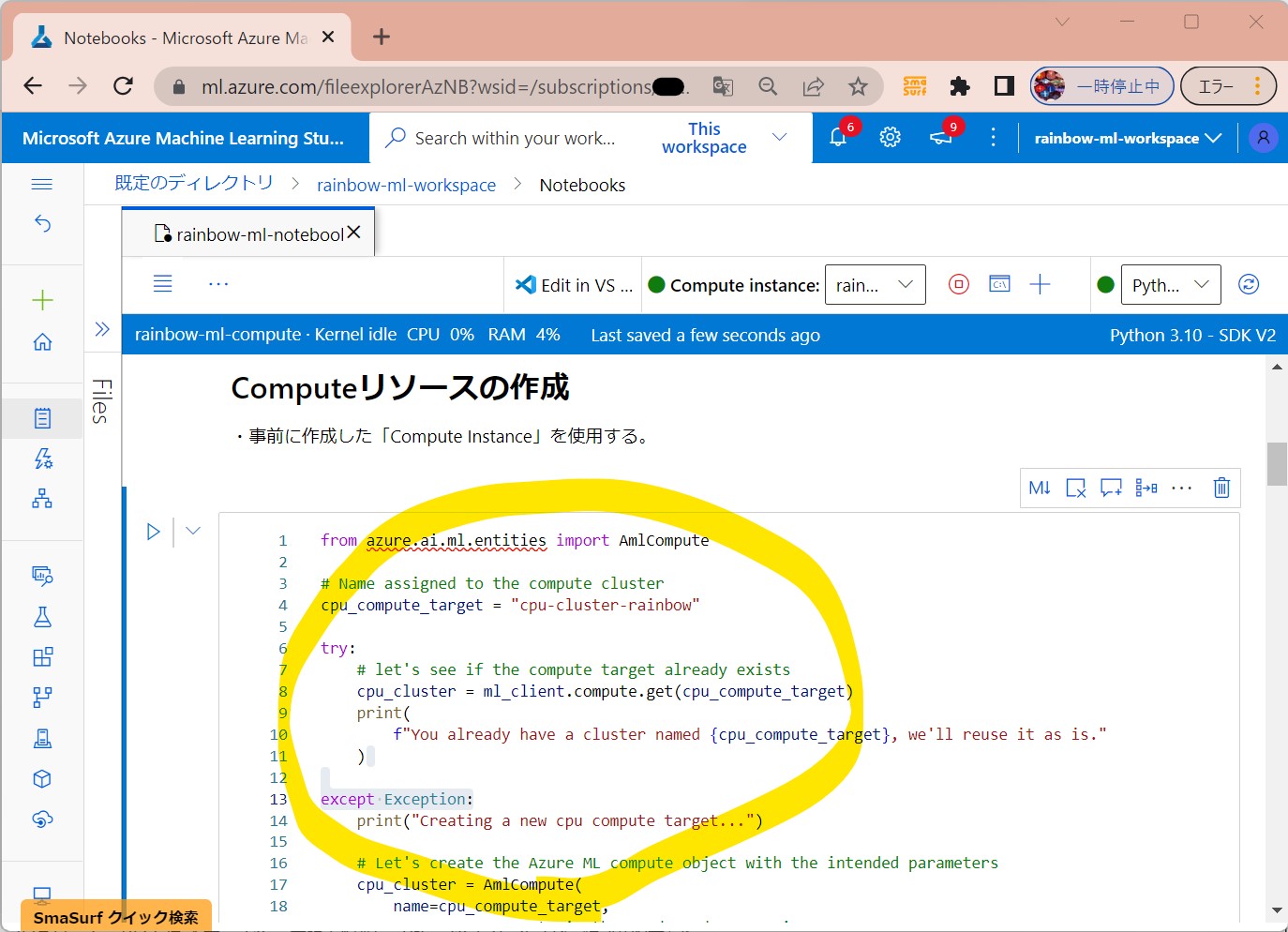
(1-6) STEP6:(処理記述)ジョブのEnvironmentを作成
●STEP6-1:dependenciesという名前のディレクトリを作成
import os dependencies_dir = "./dependencies" os.makedirs(dependencies_dir, exist_ok=True)
●STEP6-2:ディレクトリに、conda.ymlファイルを作成する。
%%writefile {dependencies_dir}/conda.yml
name: model-env
channels:
- conda-forge
dependencies:
- python=3.8
- numpy=1.21.2
- pip=21.2.4
- scikit-learn=0.24.2
- scipy=1.7.1
- pandas>=1.1,<1.2
- pip:
- inference-schema[numpy-support]==1.3.0
- xlrd==2.0.1
- mlflow== 1.26.1
- azureml-mlflow==1.42.0
- psutil>=5.8,<5 .9
- tqdm>=4.59,<4 .60
- ipykernel~=6.0
- matplotlib
●STEP6-3:yamlファイルを参照して環境を生成
from azure.ai.ml.entities import Environment
custom_env_name = "aml-scikit-learn"
pipeline_job_env = Environment(
name=custom_env_name,
description="Custom environment for Credit Card Defaults pipeline",
tags={"scikit-learn": "0.24.2"},
conda_file=os.path.join(dependencies_dir, "conda.yml"),
image="mcr.microsoft.com/azureml/openmpi3.1.2-ubuntu18.04:latest",
)
pipeline_job_env = ml_client.environments.create_or_update(pipeline_job_env)
print(
f"Environment with name {pipeline_job_env.name} is registered to workspace, the environment version is {pipeline_job_env.version}"
)
(1-7) STEP7:(処理記述)学習スクリプトの作成
●STEP7-1:ディレクトリの作成
import os train_src_dir = "./src" os.makedirs(train_src_dir, exist_ok=True)
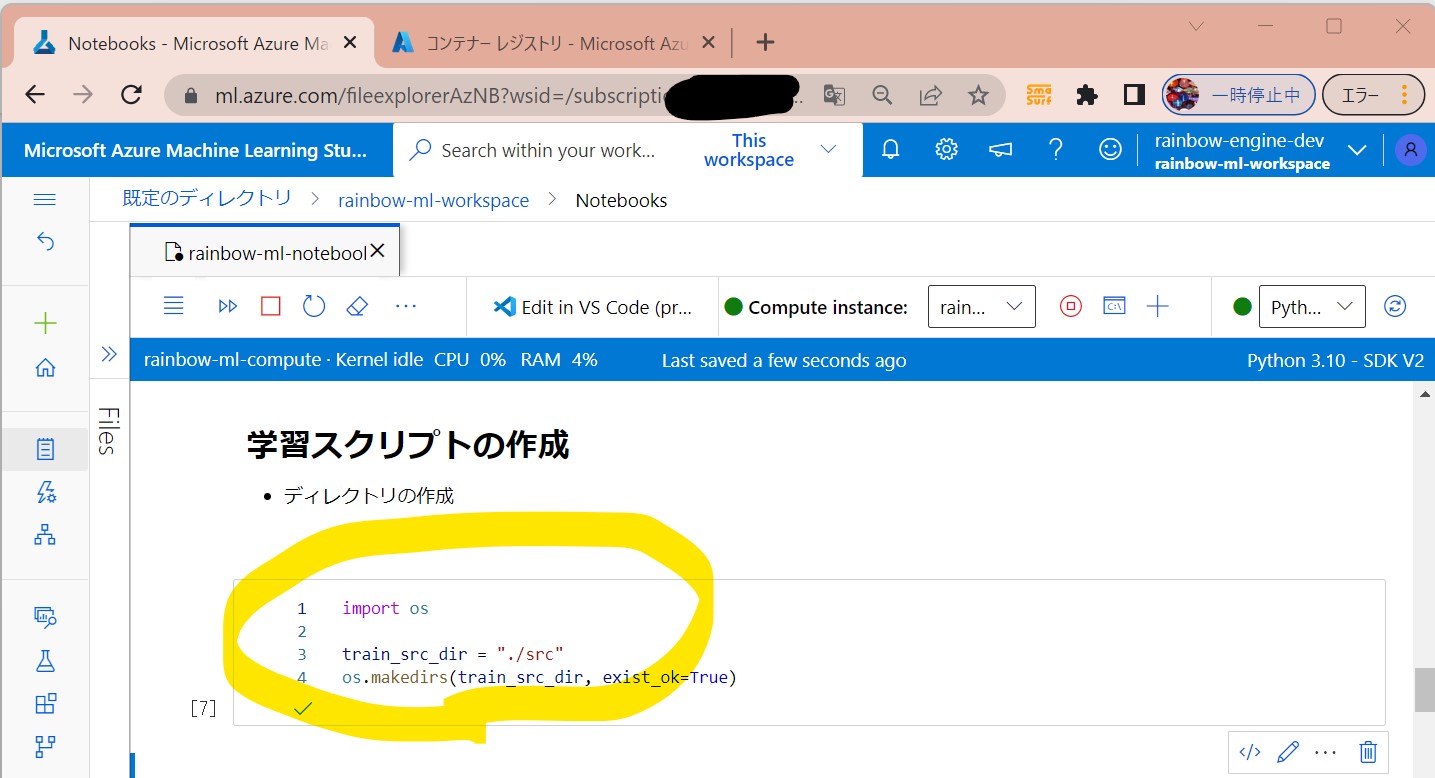
●STEP7-2:データ準備&モデルの学習
%%writefile {train_src_dir}/main.py
import os
import argparse
import pandas as pd
import mlflow
import mlflow.sklearn
from sklearn.ensemble import GradientBoostingClassifier
from sklearn.metrics import classification_report
from sklearn.model_selection import train_test_split
def main():
"""Main function of the script."""
# 入力/出力の引数
parser = argparse.ArgumentParser()
parser.add_argument("--data", type=str, help="path to input data")
# 学習データ:テストデータ比率=0.75:0.25
parser.add_argument("--test_train_ratio", type=float, required=False, default=0.25)
parser.add_argument("--n_estimators", required=False, default=100, type=int)
parser.add_argument("--learning_rate", required=False, default=0.1, type=float)
parser.add_argument("--registered_model_name", type=str, help="model name")
args = parser.parse_args()
# ログ開始
mlflow.start_run()
# 自動ログの有効化
mlflow.sklearn.autolog()
###################
# データの準備START
###################
print(" ".join(f"{k}={v}" for k, v in vars(args).items()))
print("input data:", args.data)
credit_df = pd.read_excel(args.data, header=1, index_col=0)
mlflow.log_metric("num_samples", credit_df.shape[0])
mlflow.log_metric("num_features", credit_df.shape[1] - 1)
# データを「学習用」と「テスト用」に分離する(比率はtest_train_ratioの値)
train_df, test_df = train_test_split(
credit_df,
test_size=args.test_train_ratio,
)
####################
# データの準備END
####################
##################
# モデルの学習 START
##################
# popで指定したカラムを抽出
y_train = train_df.pop("default payment next month")
# dataframeをarrayに変換
X_train = train_df.values
# popで指定したカラムを抽出
y_test = test_df.pop("default payment next month")
# dataframeをarrayに変換
X_test = test_df.values
print(f"Training with data of shape {X_train.shape}")
# GradientBoostingClassifierは機械学習のアルゴリズム群
clf = GradientBoostingClassifier(
n_estimators=args.n_estimators, learning_rate=args.learning_rate
)
# 学習
clf.fit(X_train, y_train)
# テストの実行
y_pred = clf.predict(X_test)
# テスト結果の表示
print(classification_report(y_test, y_pred))
###################
# モデルの学習 END
###################
##########################
# モデルの保存と登録
##########################
# モデルをworkspaceに登録
print("Registering the model via MLFlow")
mlflow.sklearn.log_model(
sk_model=clf,
registered_model_name=args.registered_model_name,
artifact_path=args.registered_model_name,
)
# モデルをファイルに保存
mlflow.sklearn.save_model(
sk_model=clf,
path=os.path.join(args.registered_model_name, "trained_model"),
)
###########################
# モデルの保存と登録
###########################
# ログ終了
mlflow.end_run()
if __name__ == "__main__":
main()
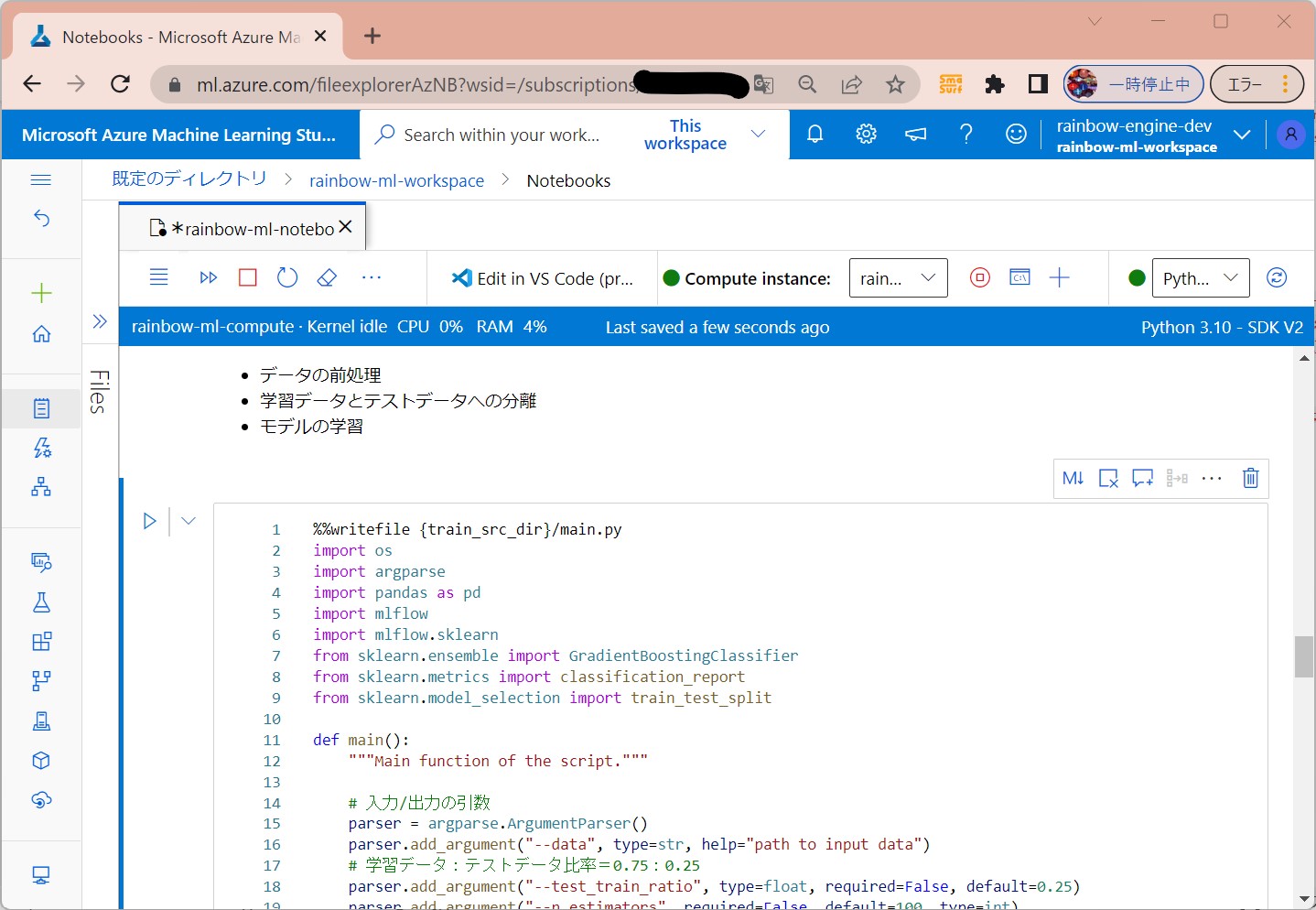
(1-8) STEP8:(処理記述)ジョブの実行コマンドを作成
●STEP8-1:ジョブ実行コマンドの定義
・計算処理リソースを指定
・環境を指定(@latestで最新を指定)
・環境内の学習スクリプトの実行
from azure.ai.ml import command
from azure.ai.ml import Input
# モデルの名称
registered_model_name = "credit_defaults_model"
job = command(
inputs=dict(
data=Input(
type="uri_file",
path="https://archive.ics.uci.edu/ml/machine-learning-databases/00350/default%20of%20credit%20card%20clients.xls",
),
test_train_ratio=0.2,
learning_rate=0.25,
registered_model_name=registered_model_name,
),
code="./src/", # ソースコードの置き場
command="python main.py --data ${{inputs.data}} --test_train_ratio ${{inputs.test_train_ratio}} --learning_rate ${{inputs.learning_rate}} --registered_model_name ${{inputs.registered_model_name}}",
# 作成した環境を指定
environment="aml-scikit-learn@latest",
# 作成したcomputeリソースを指定
compute="cpu-cluster-rainbow",
# 表示名称
experiment_name="train_model_credit_default_prediction",
display_name="credit_default_prediction",
)
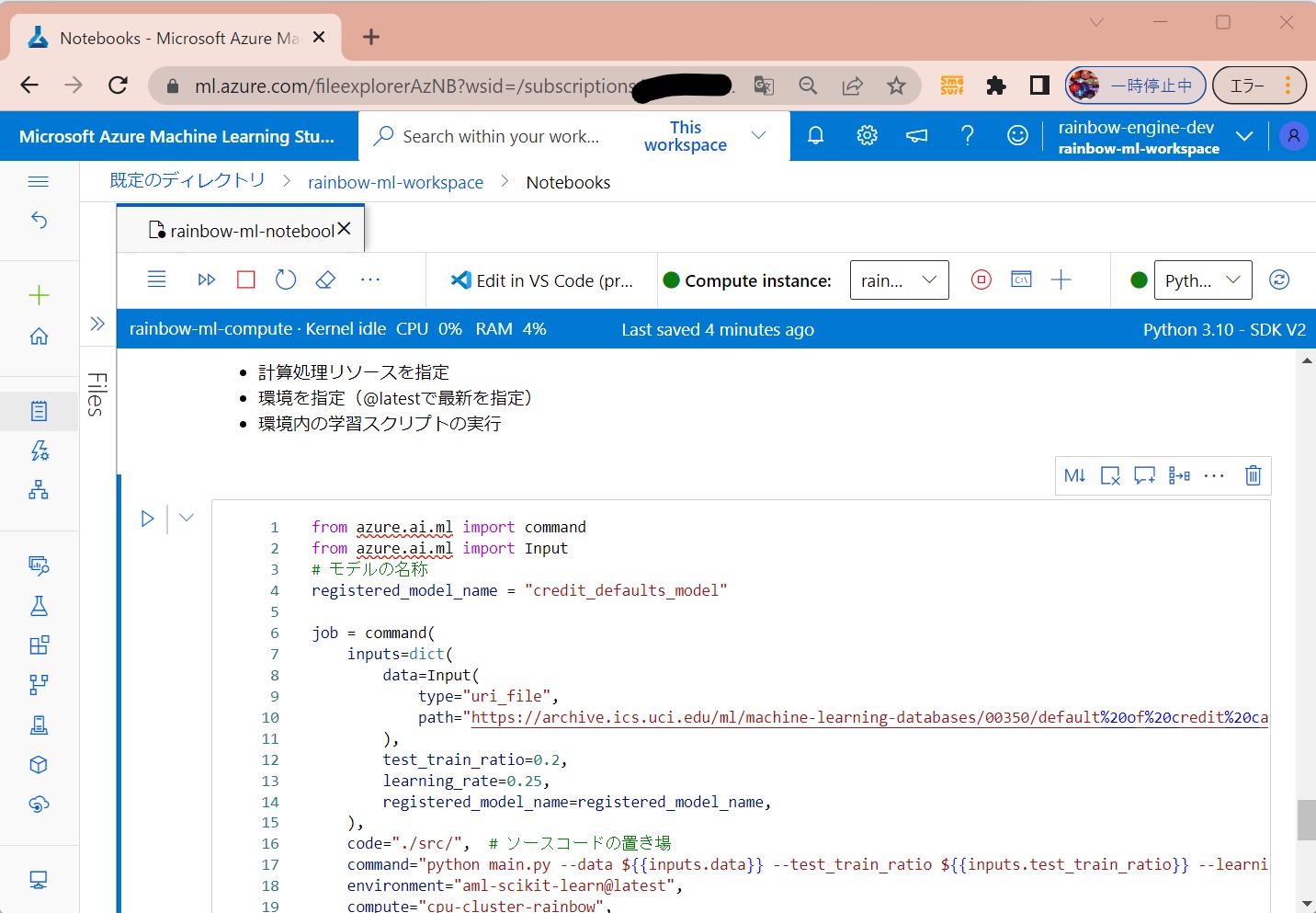
STEP8-2:ジョブの起動
(1-9) STEP9:(処理実行)ジョブの実行/結果確認
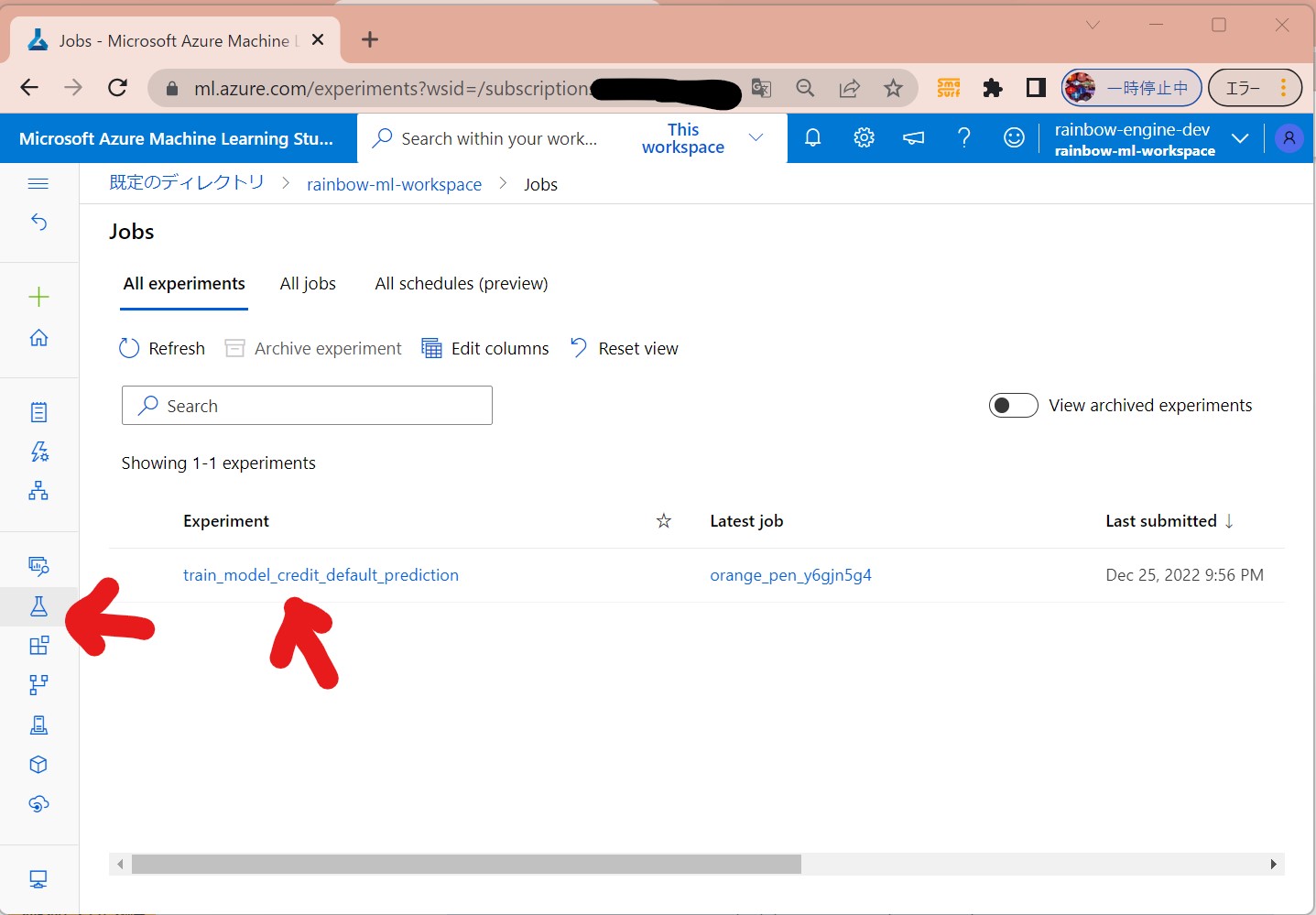
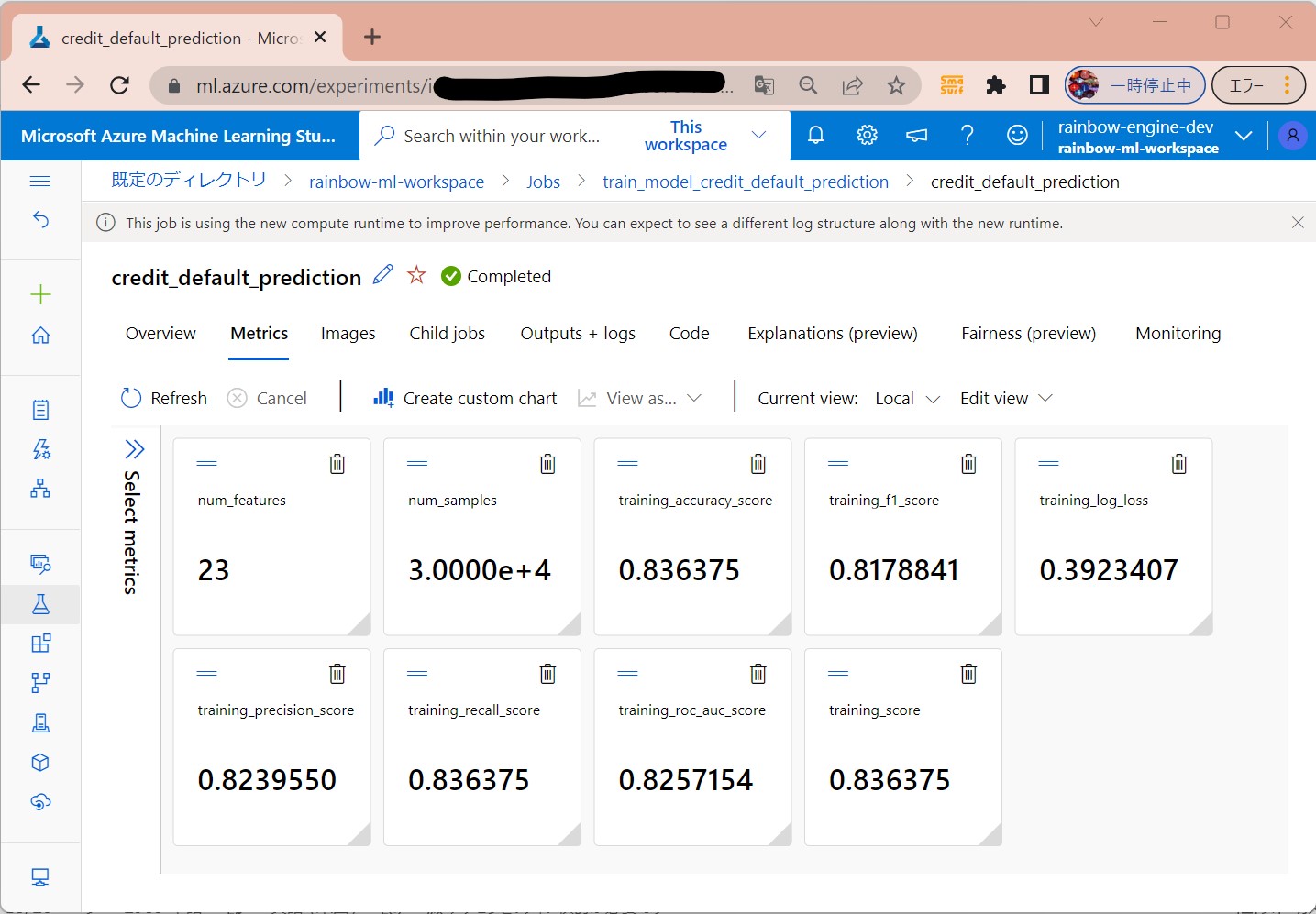
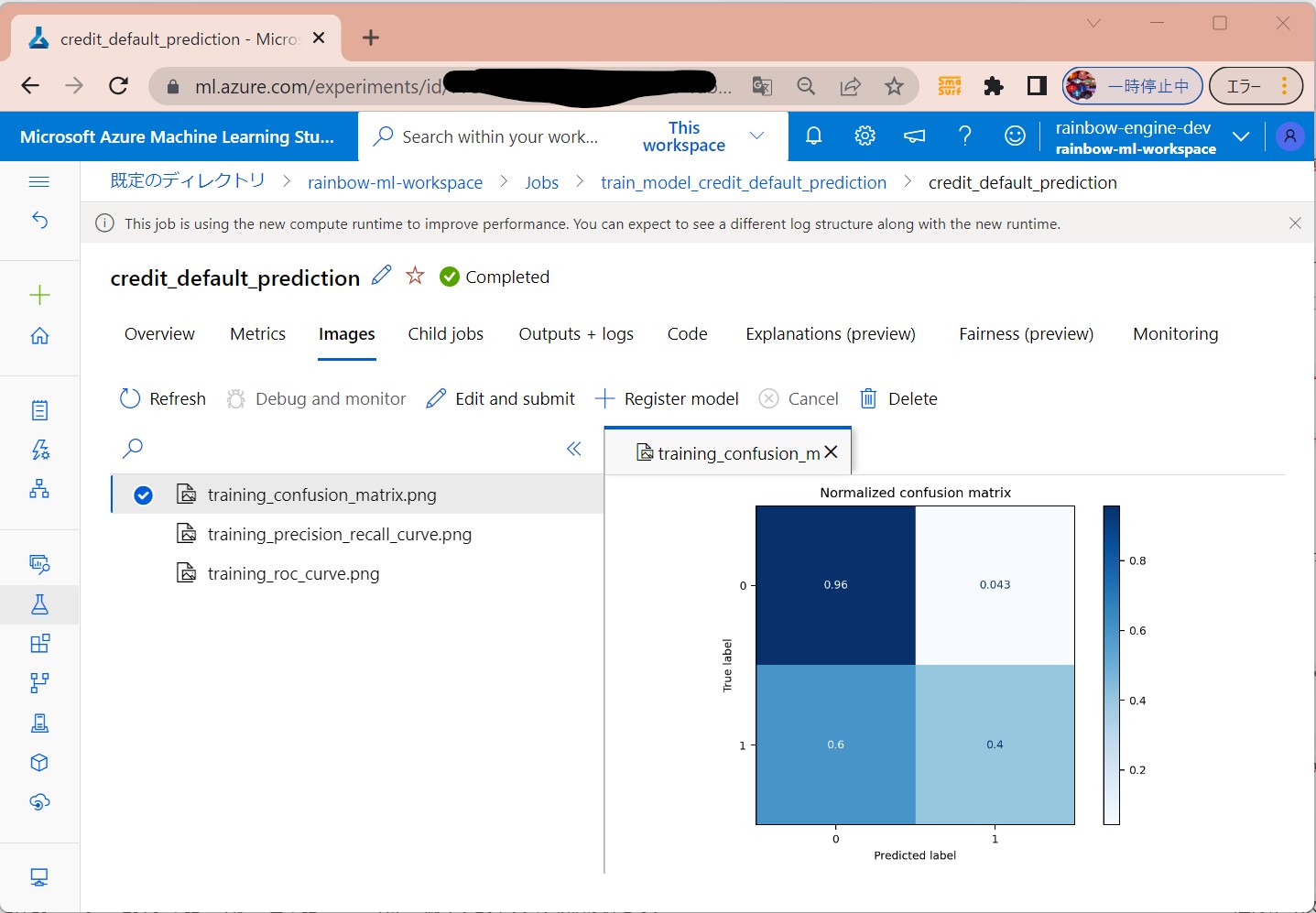
(1-10) STEP10:(公開準備)エンドポイントの作成
import uuid
# エンドポイントの一意な名前を生成(8桁)
online_endpoint_name = "credit-endpoint-" + str(uuid.uuid4())[:8]
from azure.ai.ml.entities import (
ManagedOnlineEndpoint,
ManagedOnlineDeployment,
Model,
Environment,
)
# オンラインのエンドポイントを生成
endpoint = ManagedOnlineEndpoint(
name=online_endpoint_name,
description="this is an online endpoint",
auth_mode="key",
tags={
"training_dataset": "credit_defaults",
"model_type": "sklearn.GradientBoostingClassifier",
},
)
# エンドポイントの情報を取得
endpoint = ml_client.online_endpoints.begin_create_or_update(endpoint).result()
print(f"Endpoint {endpoint.name} provisioning state: {endpoint.provisioning_state}")
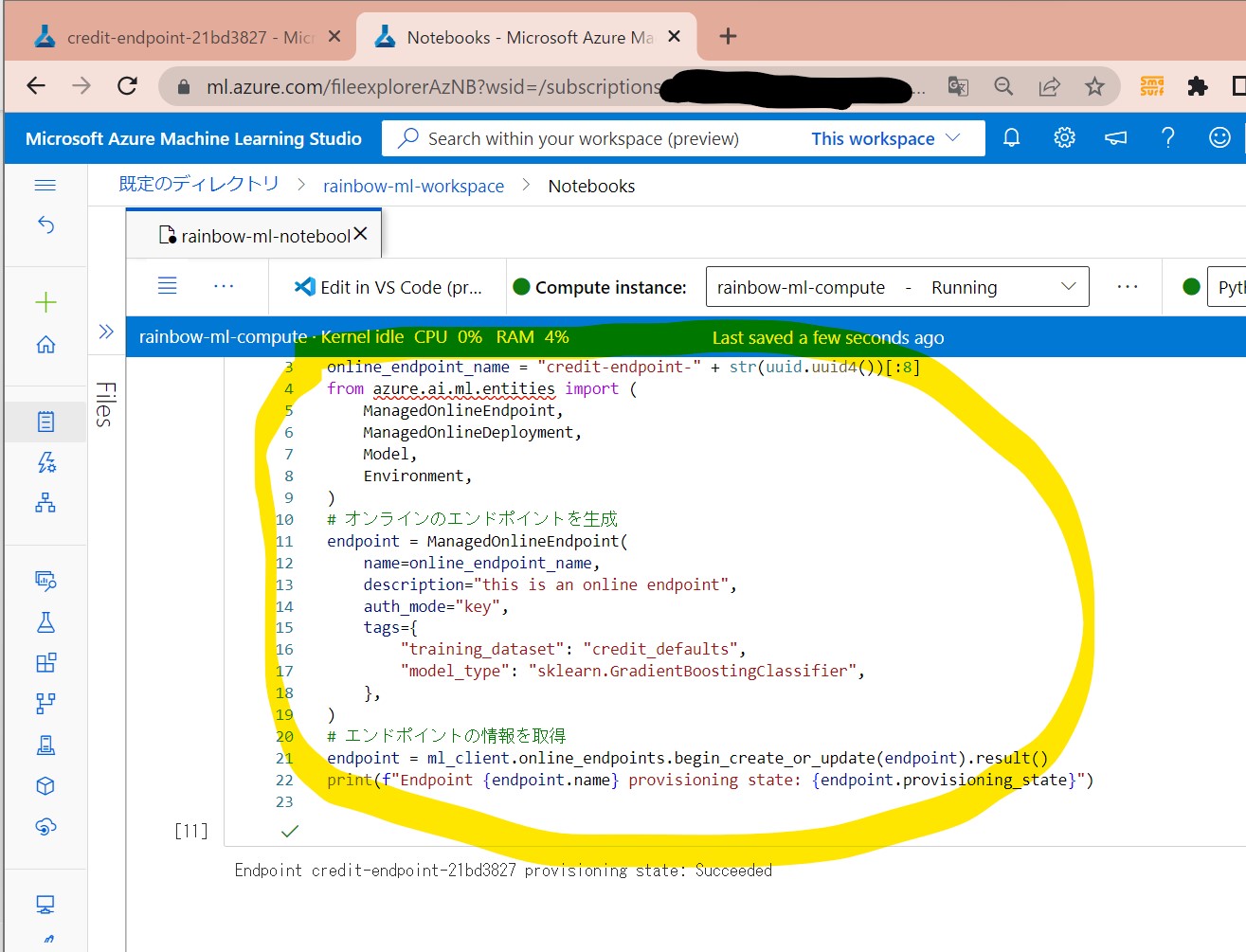
↓
(1-11) STEP11:(公開準備)エンドポイントへデプロイ
# 最新verのmodelを取得
latest_model_version = max(
[int(m.version) for m in ml_client.models.list(name=registered_model_name)]
)
# デプロイ対象のmodelを選択。
# 今回は登録済モデルの最新版を使用
model = ml_client.models.get(name=registered_model_name, version=latest_model_version)
# オンラインデプロイの生成
blue_deployment = ManagedOnlineDeployment(
name="blue",
endpoint_name=online_endpoint_name,
model=model,
instance_type="Standard_DS3_v2",
instance_count=1,
)
blue_deployment = ml_client.begin_create_or_update(blue_deployment).result()
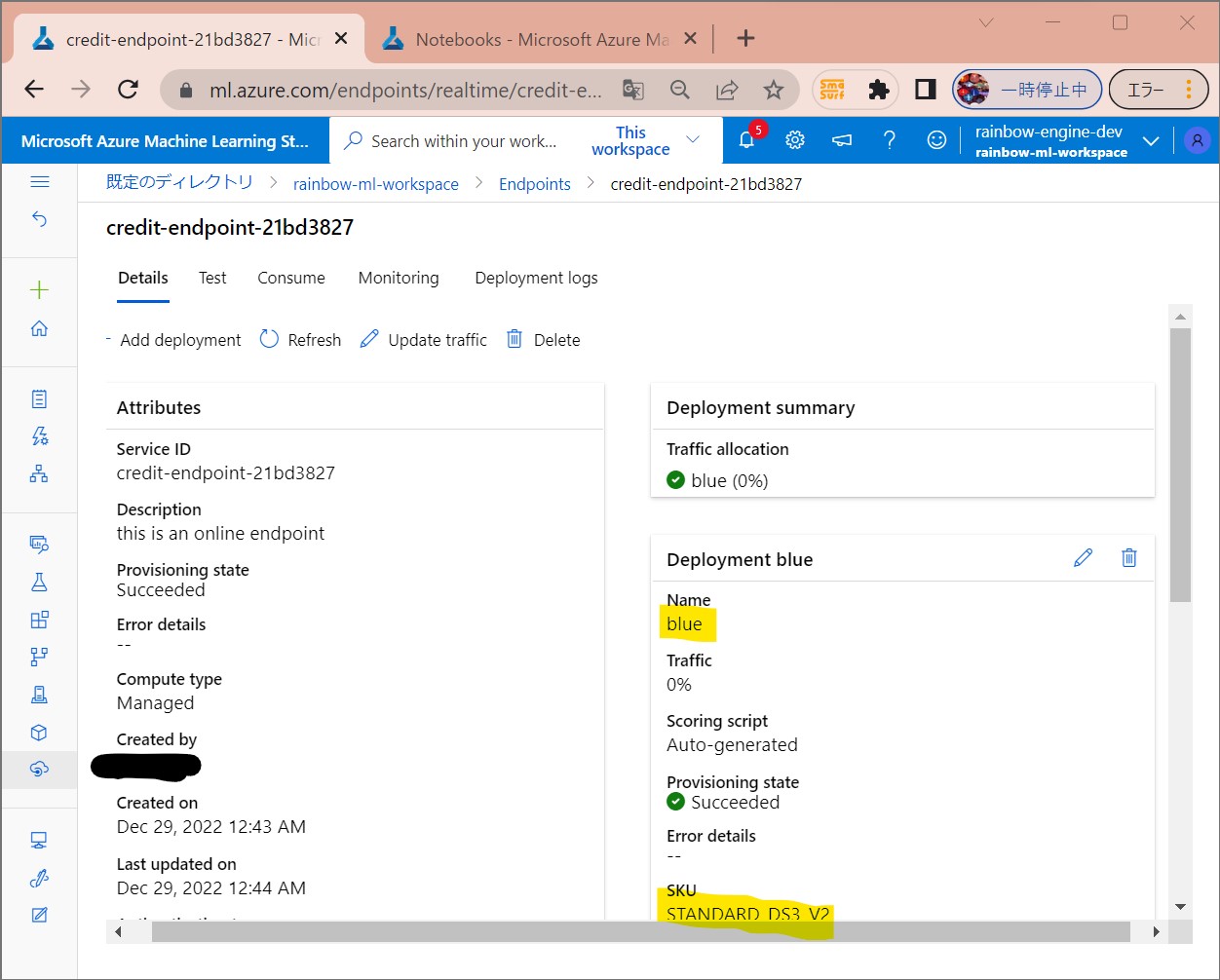
(1-12) STEP12:(公開準備)テスト
deploy_dir = "./deploy"
os.makedirs(deploy_dir, exist_ok=True)
%%writefile {deploy_dir}/sample-request.json
{
"input_data": {
"columns": [0,1,2,3,4,5,6,7,8,9,10,11,12,13,14,15,16,17,18,19,20,21,22],
"index": [0, 1],
"data": [
[20000,2,2,1,24,2,2,-1,-1,-2,-2,3913,3102,689,0,0,0,0,689,0,0,0,0],
[10, 9, 8, 7, 6, 5, 4, 3, 2, 1, 10, 9, 8, 7, 6, 5, 4, 3, 2, 1, 10, 9, 8]
]
}
}
# サンプルデータで、青デプロイをテスト
ml_client.online_endpoints.invoke(
endpoint_name=online_endpoint_name,
request_file="./deploy/sample-request.json",
deployment_name="blue",
)